You can create a purchase order for a supplier in two ways:
Manual PO:
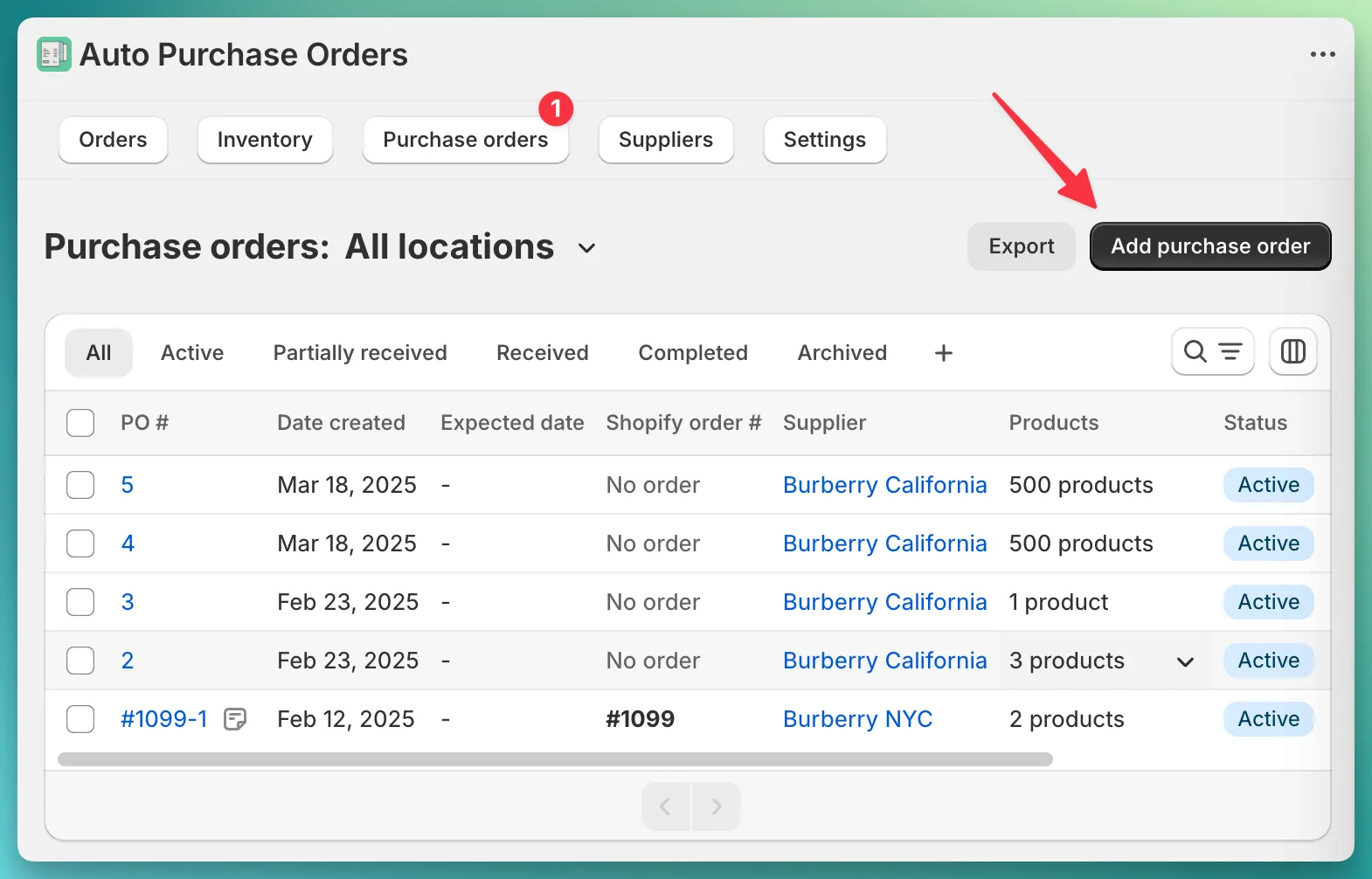
Supplier PO:
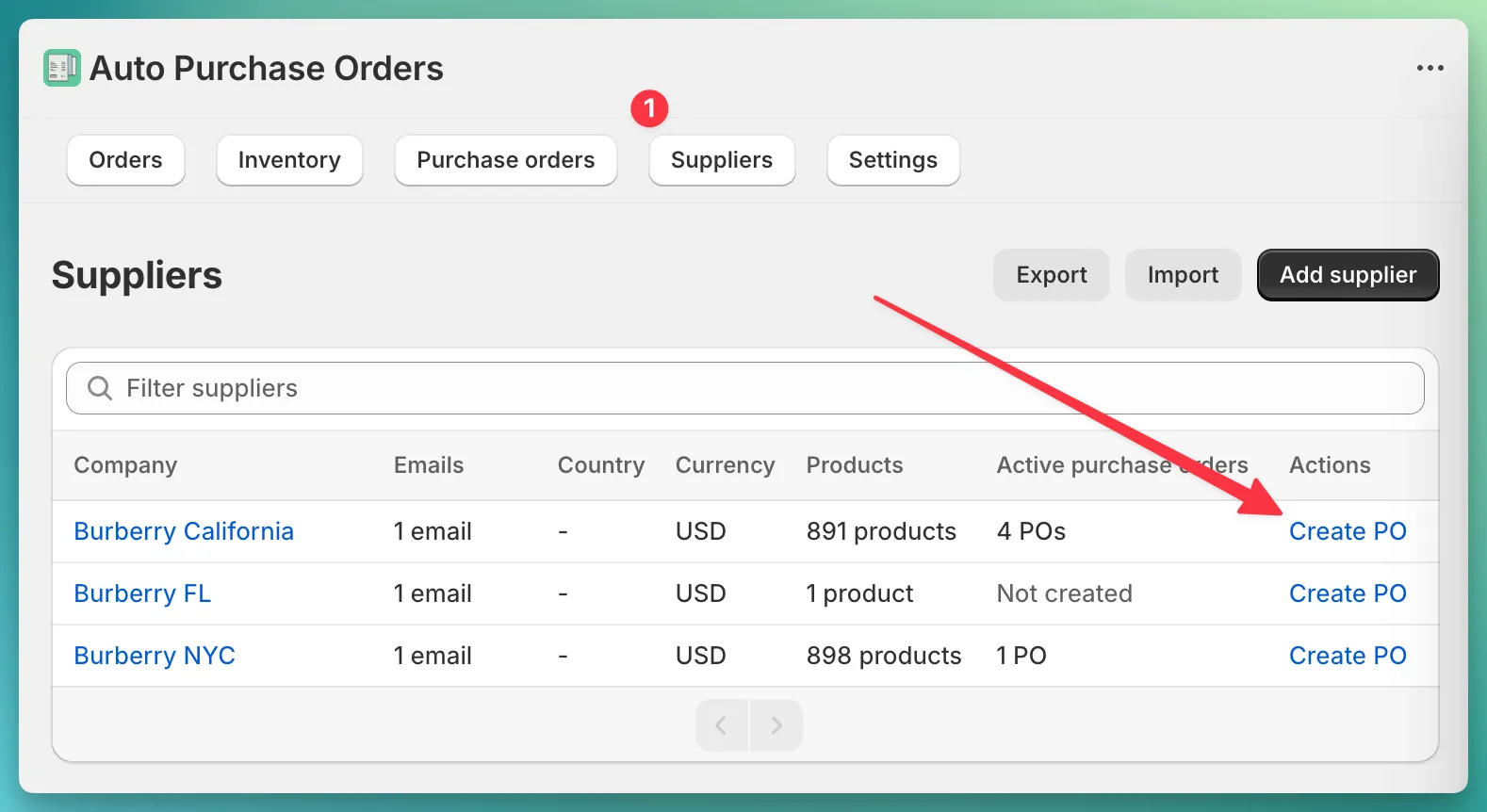
When creating a Supplier PO, the application automatically includes all products linked to the selected supplier in the purchase order. This method is ideal for bulk purchasing from a specific supplier, ensuring no linked products are missed. The PO form displays the current stock level and incoming inventory for each product.
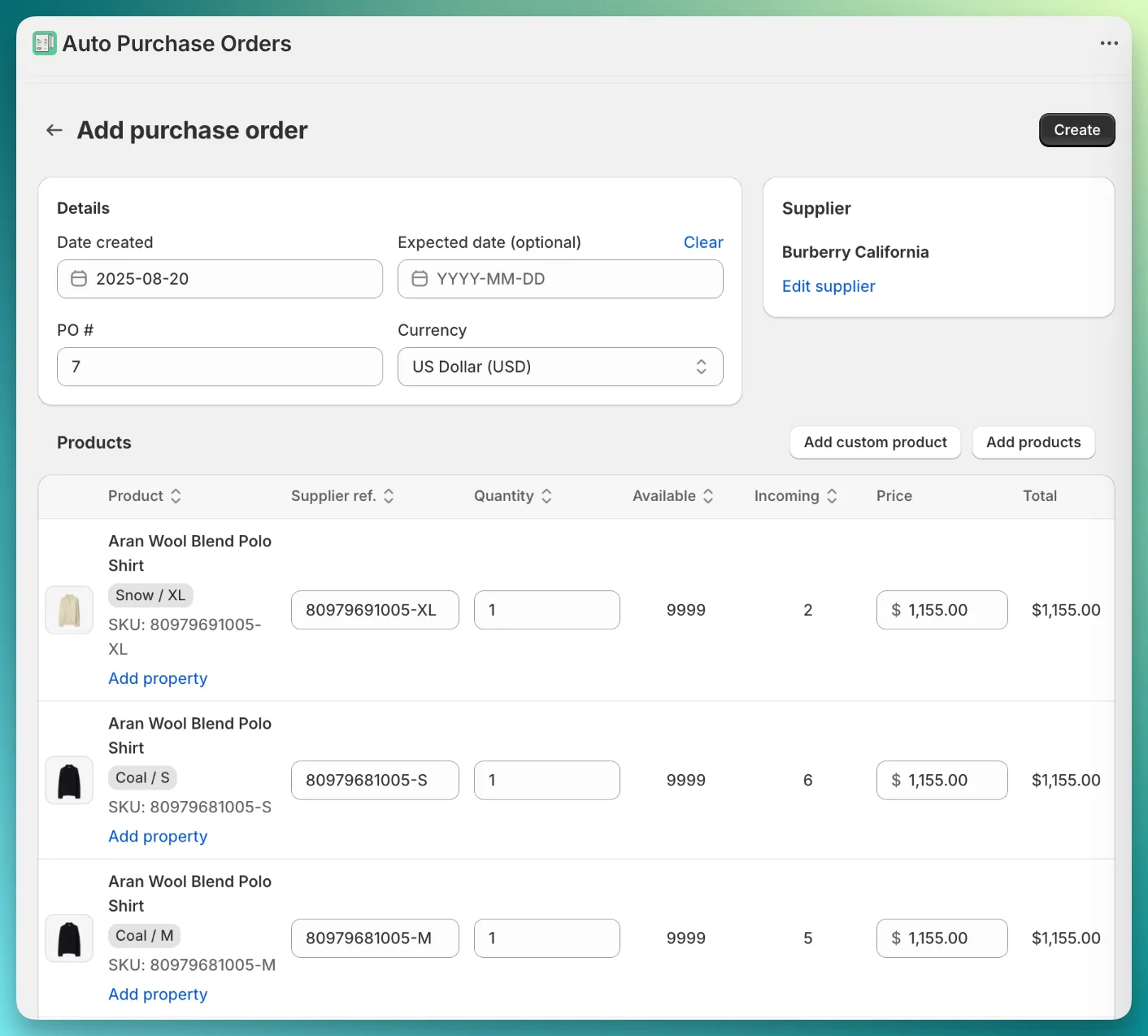
All linked supplier products (891 in my case) — were automatically added to the purchase order
In contrast, a Manual PO requires you to manually select products to include in the purchase order.

