You can begin using the app without connecting Shopify products to suppliers, but we strongly recommend doing so to unlock additional benefits that streamline your workflow and enhance efficiency.
This guide describes WHY you need to link products to suppliers, if you want to learn HOW to link products then check this guide.
After linking a Shopify product to a supplier, you gain control over how it appears in the PO form.
You can set the Supplier SKU, Unit Cost, Tax percent, and Properties.
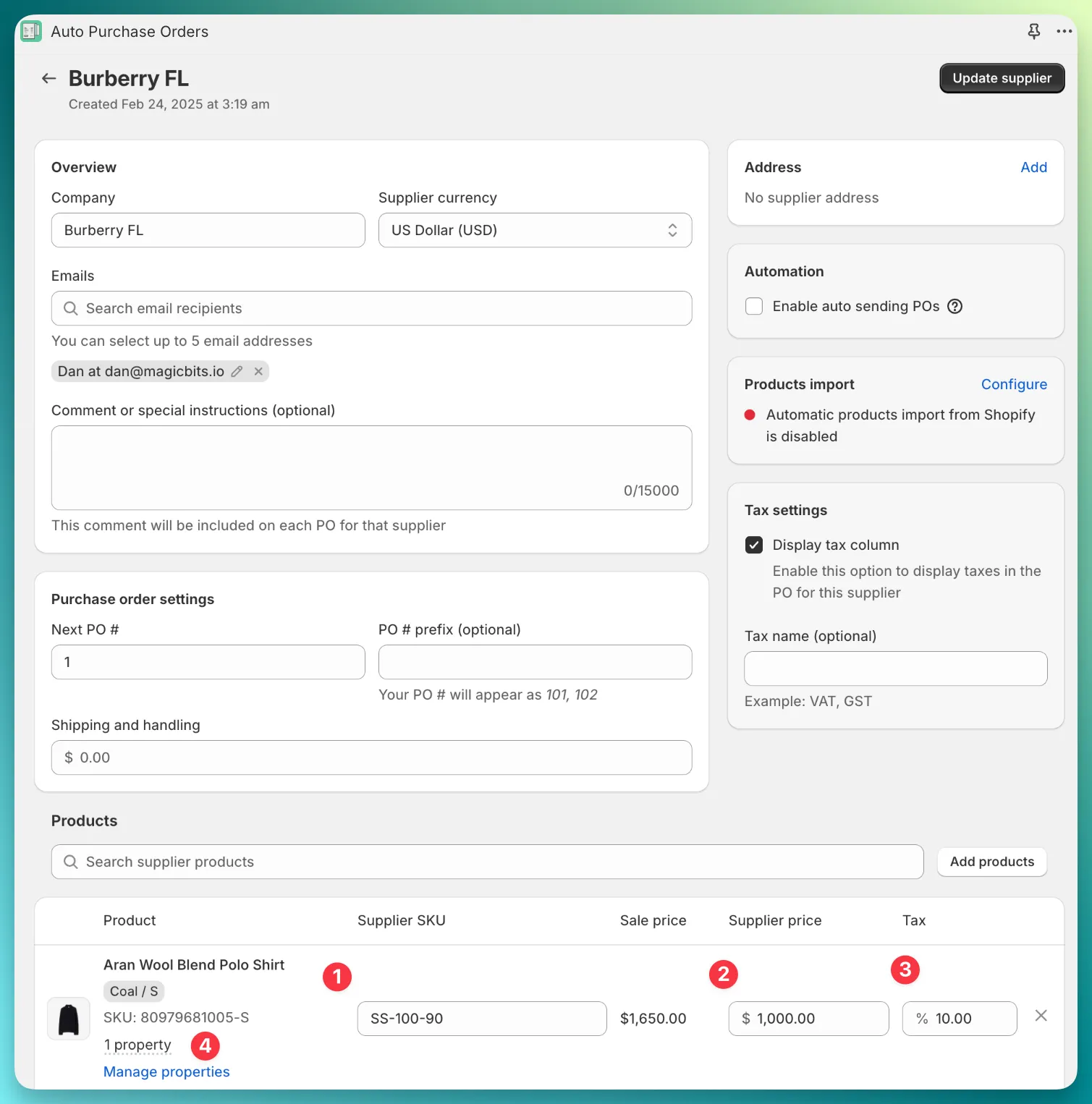
For example, in the screenshot above, I set these values:
The next time this product is added to a PO form, it will automatically use these values, so you won’t need to enter them manually:
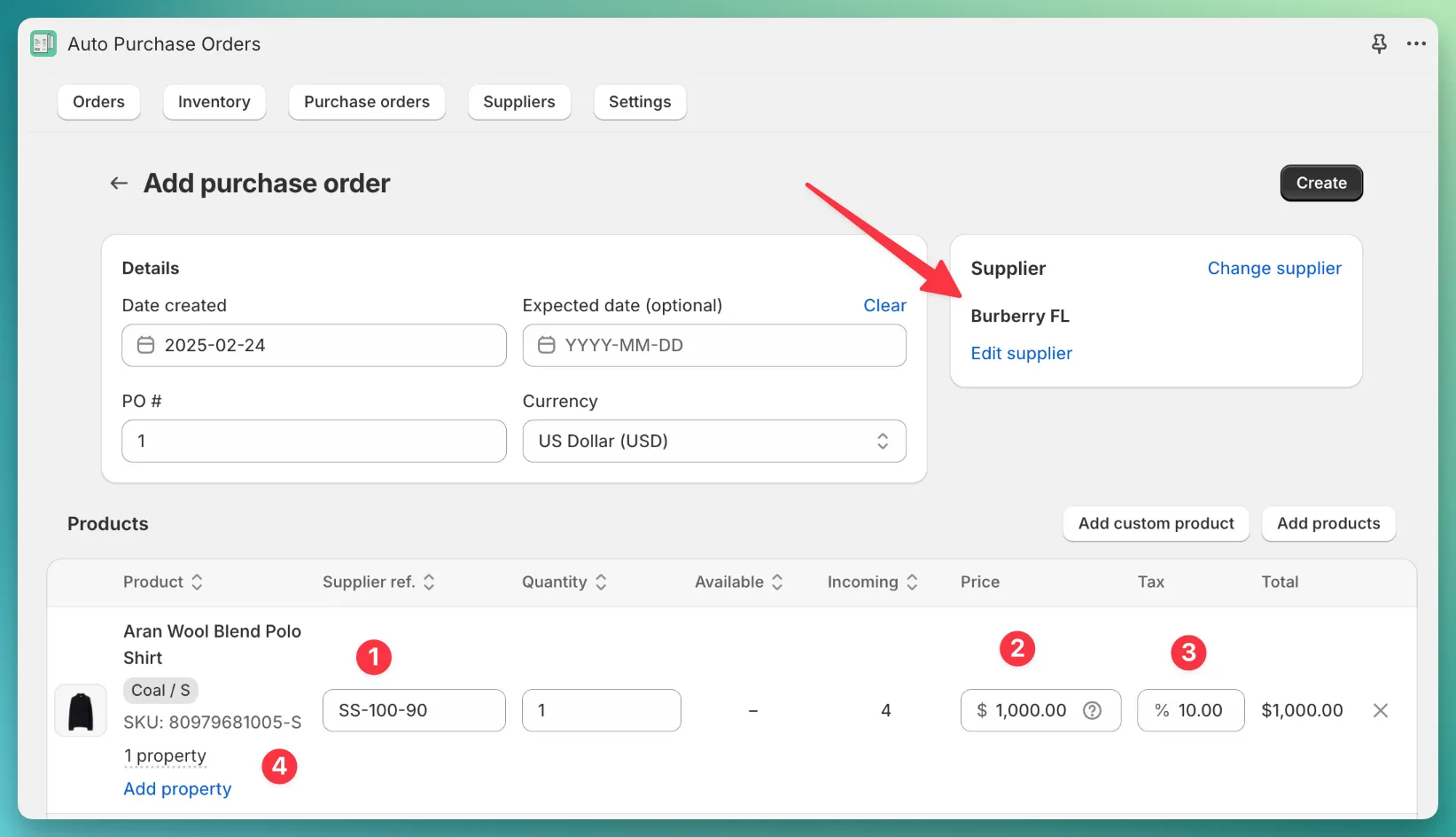
When generating purchase orders from Shopify orders, the app automatically splits the order’s line items among the appropriate suppliers. To do this, the app checks the products linked to each supplier, ensuring that items are assigned correctly based on your supplier connections.
On the order overview page in the app, you can check the linked suppliers.
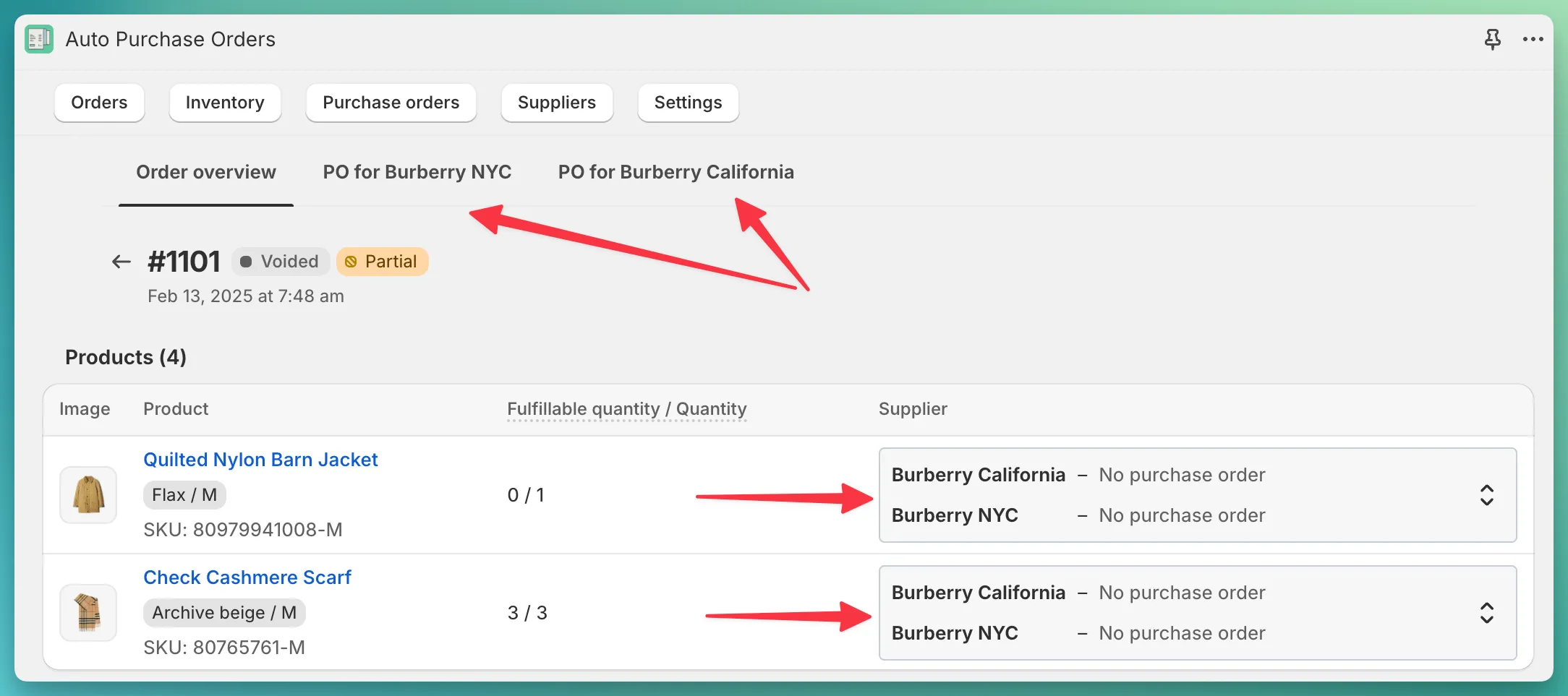
When creating a combined PO, the app determines available suppliers based on linked products. Without these links, you won’t be able to proceed.

