Read this guide to understand why linking Shopify products to suppliers in the app is important.
You have 2 ways to link products to suppliers: manually or automatically using the product import feature.
Open the app > suppliers page > click on a supplier and find the button Add products.
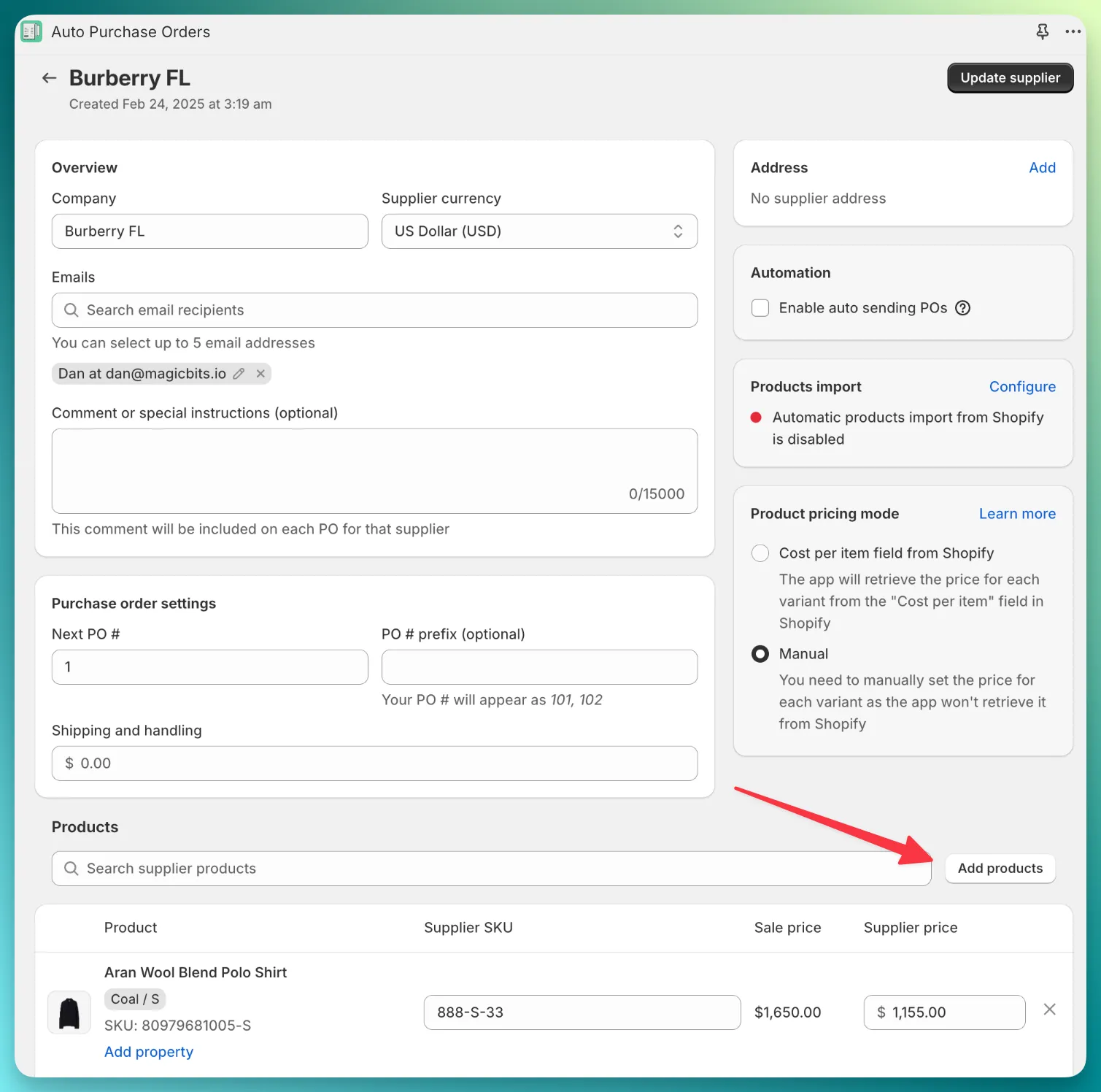
In the open modal, select the products you want to link to a supplier.
Depending on your supplier, you may need to enter details like Supplier SKU, Price, and Tax Percent for each product.
This method lets you add items easily, but it can be time-consuming if you have hundreds or thousands of products.
Recommended way to link Shopify products
Open the app > suppliers page > click on a supplier and find the button Configure.
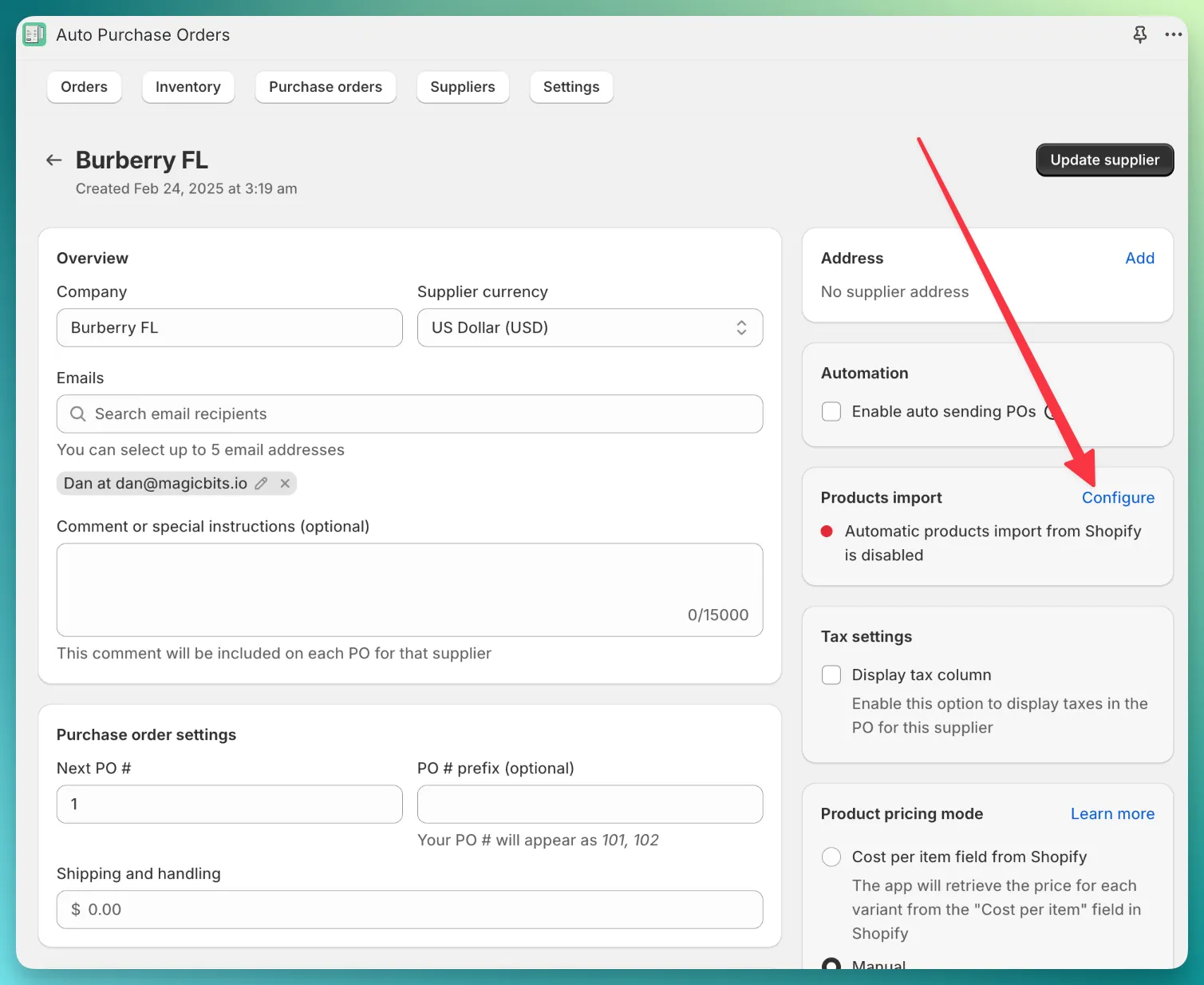
On the opened page, configure how you want to import products — by collection, location, or vendor tag.
This method is recommended for linking Shopify products to suppliers because it keeps everything up to date automatically.
For example, if you add a new item under the vendor tag Burberry, the app will link it to the supplier automatically — no action needed.
In manual mode, you’d have to link products yourself each time.

