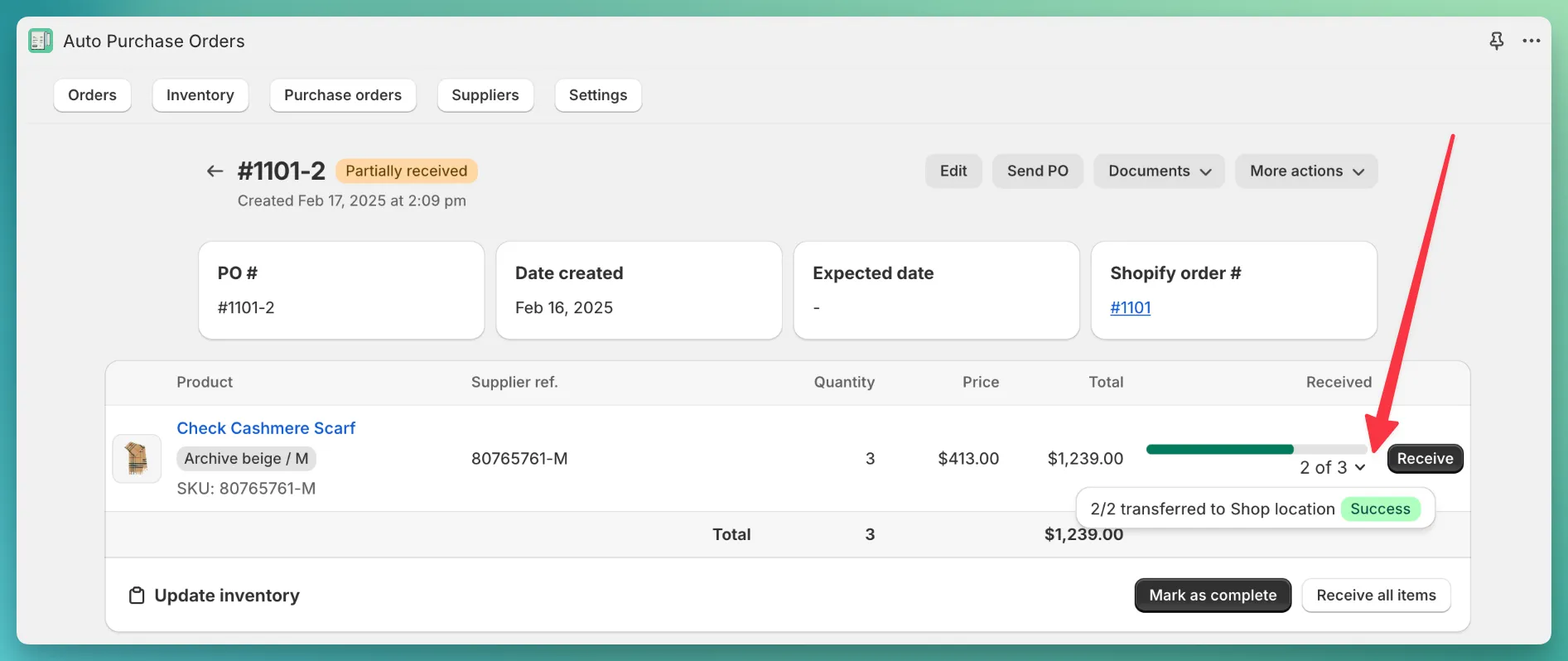When you receive or complete a PO, you can transfer items to Shopify.
Custom items (those added to the PO using Add custom product button) cannot be transferred to Shopify
In the app, you have multiple options for receiving a PO, but they all have one thing in common — you can enable or disable the option to update stock in Shopify during each receipt.
In the receive modal, you can enable stock updates in Shopify by selecting the Update inventory levels in Shopify option
and choosing a location where the stock should be updated.
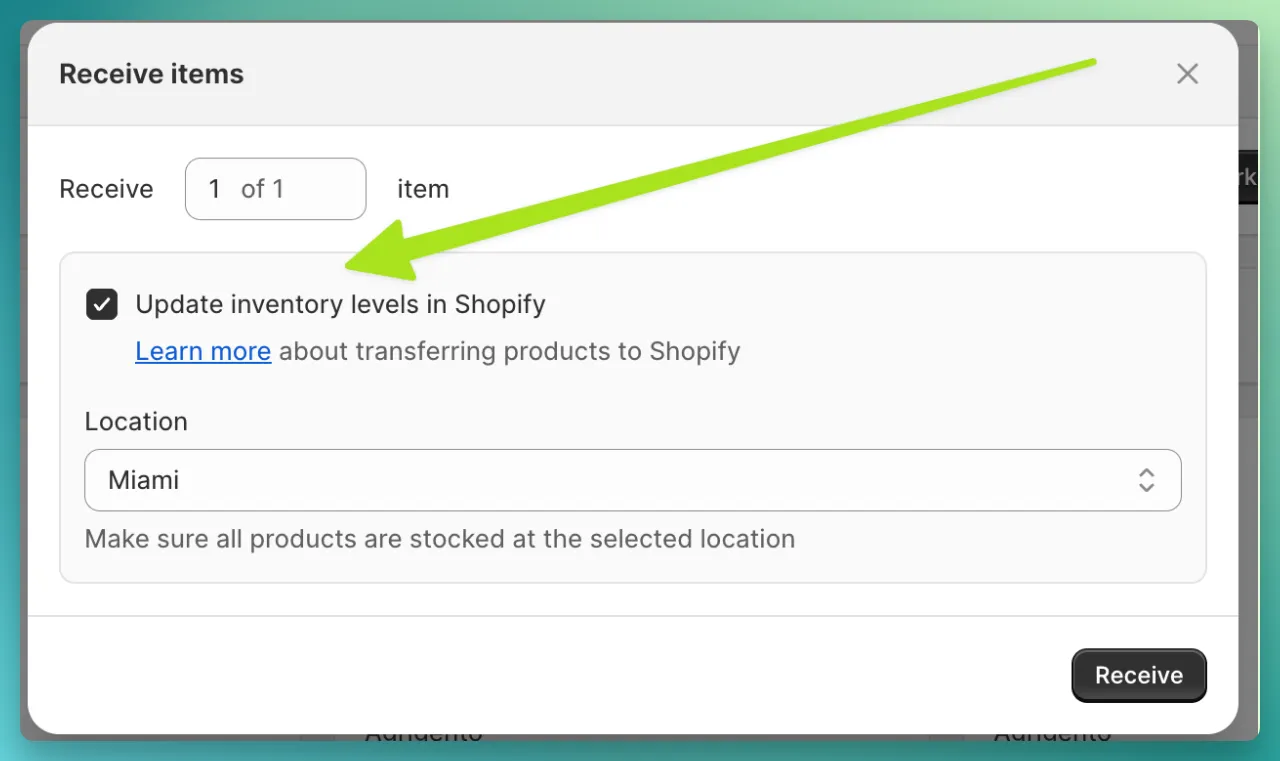
By default, the app will automatically check this option if the PO shipping address is a Shopify location.
If you received a quantity of a product but forgot to check Update inventory levels in Shopify,
you should open the product in Shopify and manually adjust the quantity.
Open the PO page, find a product you want to transfer, and click Receive.
In the modal that opens, enter the number of items you want to receive.
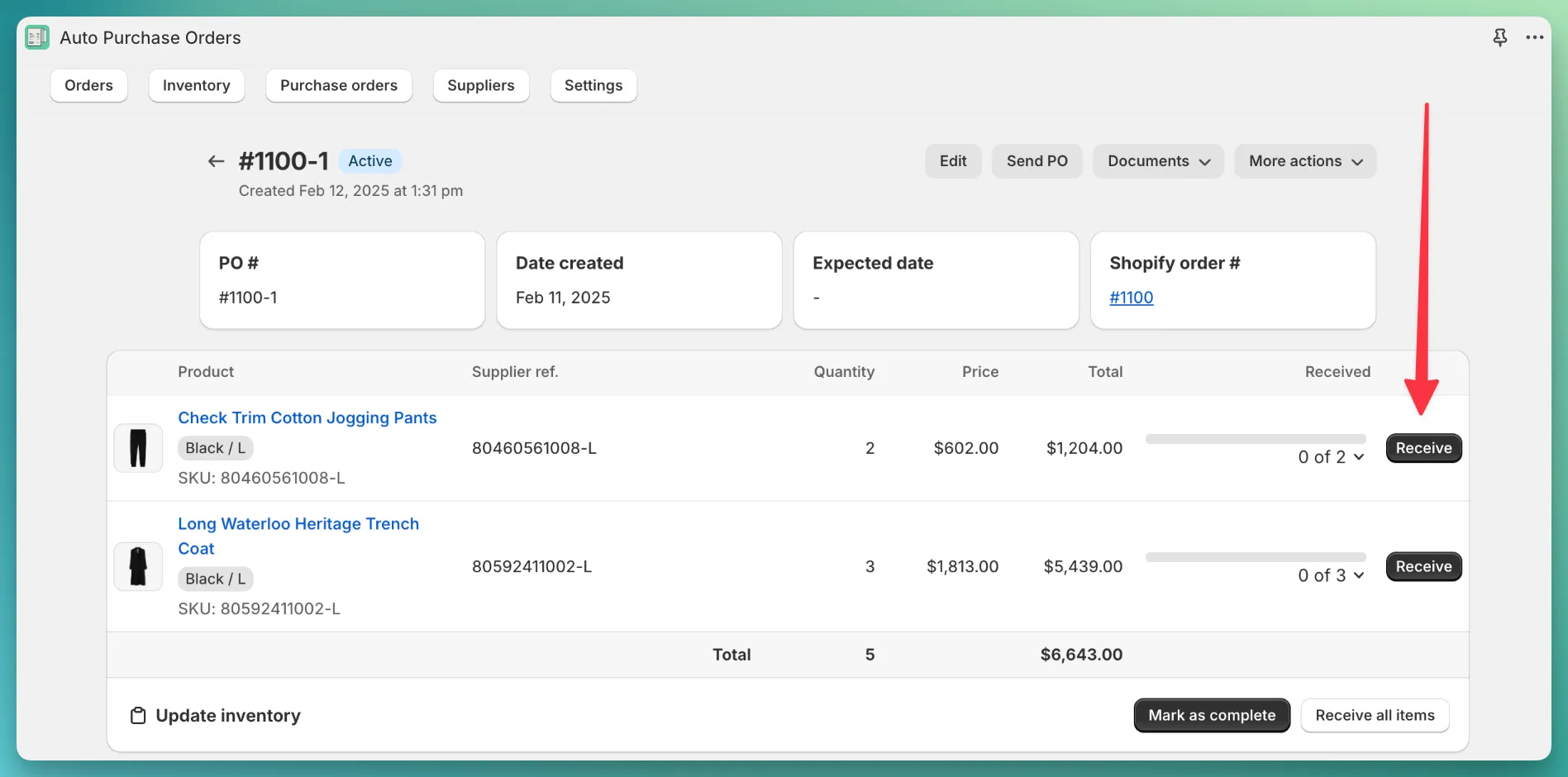
Open the PO page, find a product you want to transfer, and click Receive all items.
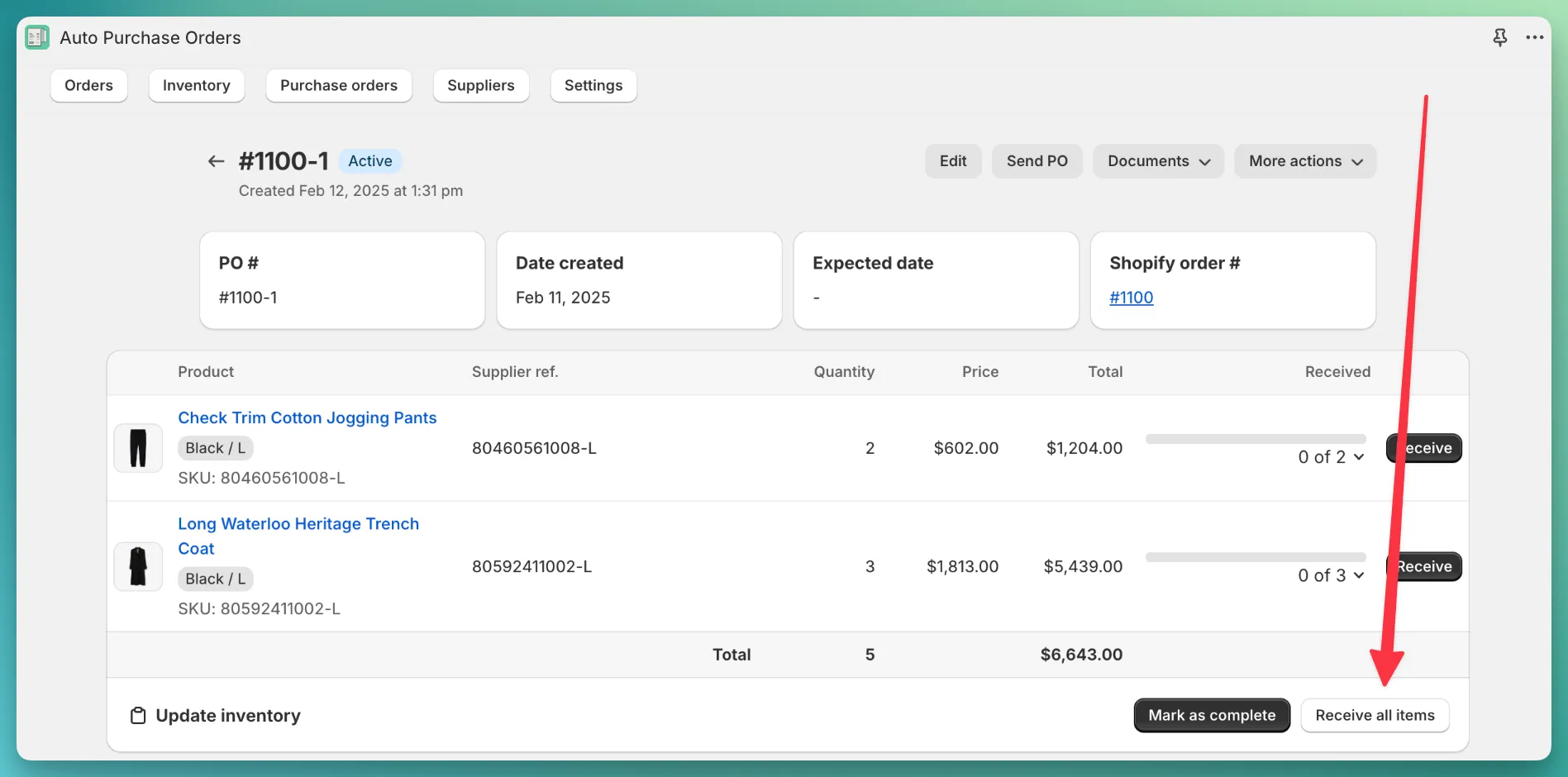
On the purchase orders page, select multiple POs and then click the Bulk receive button.
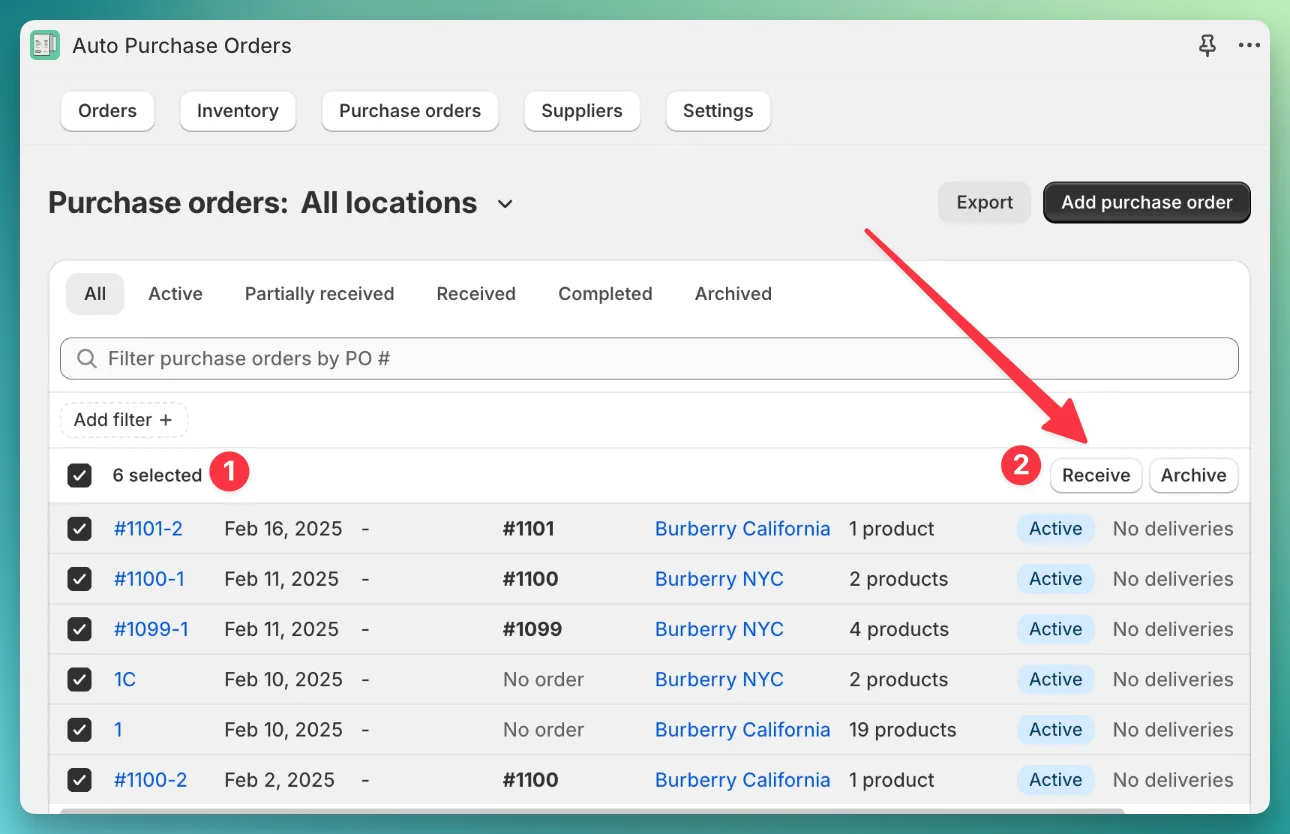
Each transfer can be in one of three states: pending, failed, or success.
The transition from pending to success usually takes about 15 seconds.
If your transfer remains pending for more than a few minutes, feel free to email us at support@magicbits.io.