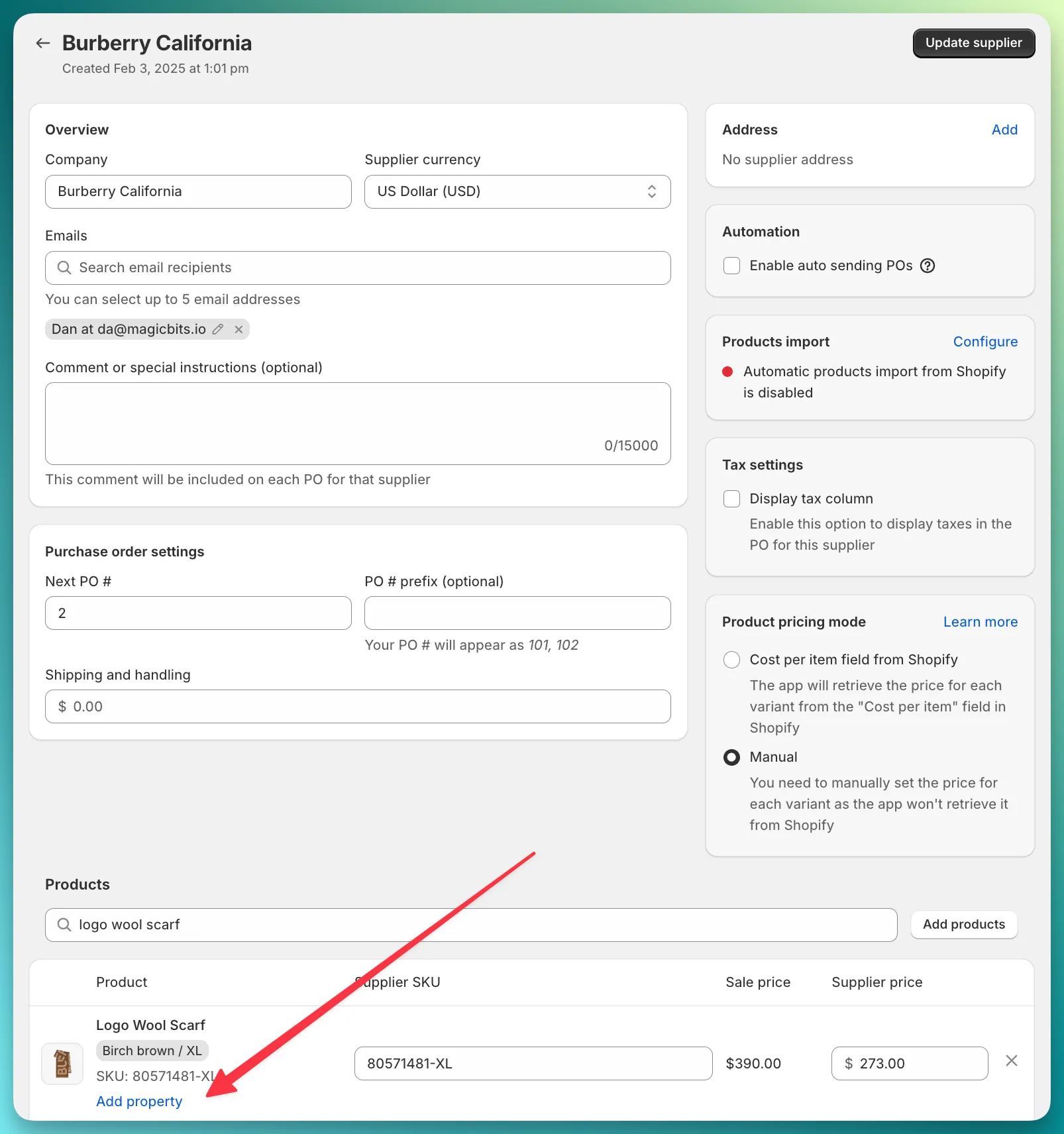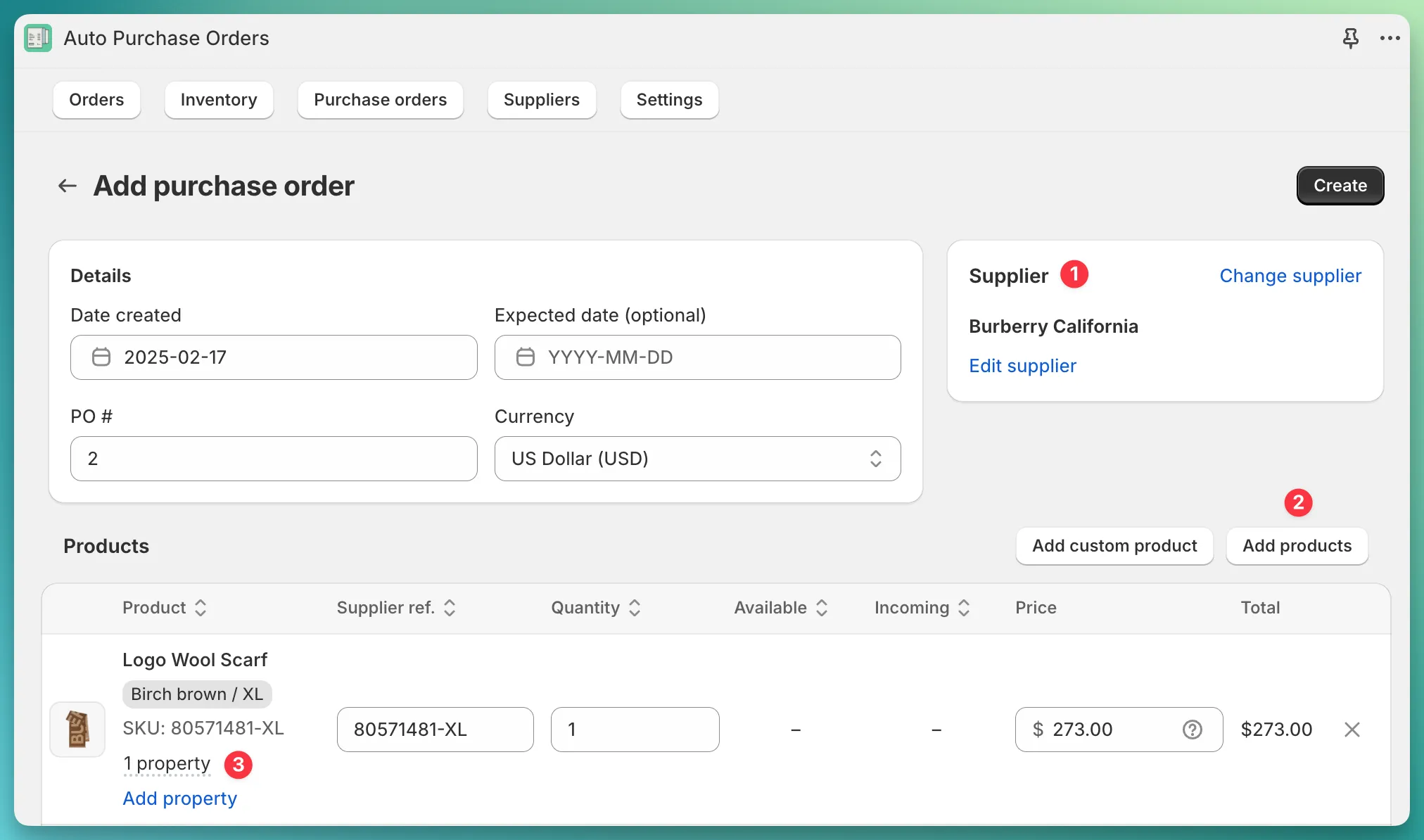You can extend any product in the purchase order form with custom properties. A custom property can be anything, such as a variant comment, size, color, brand, etc.
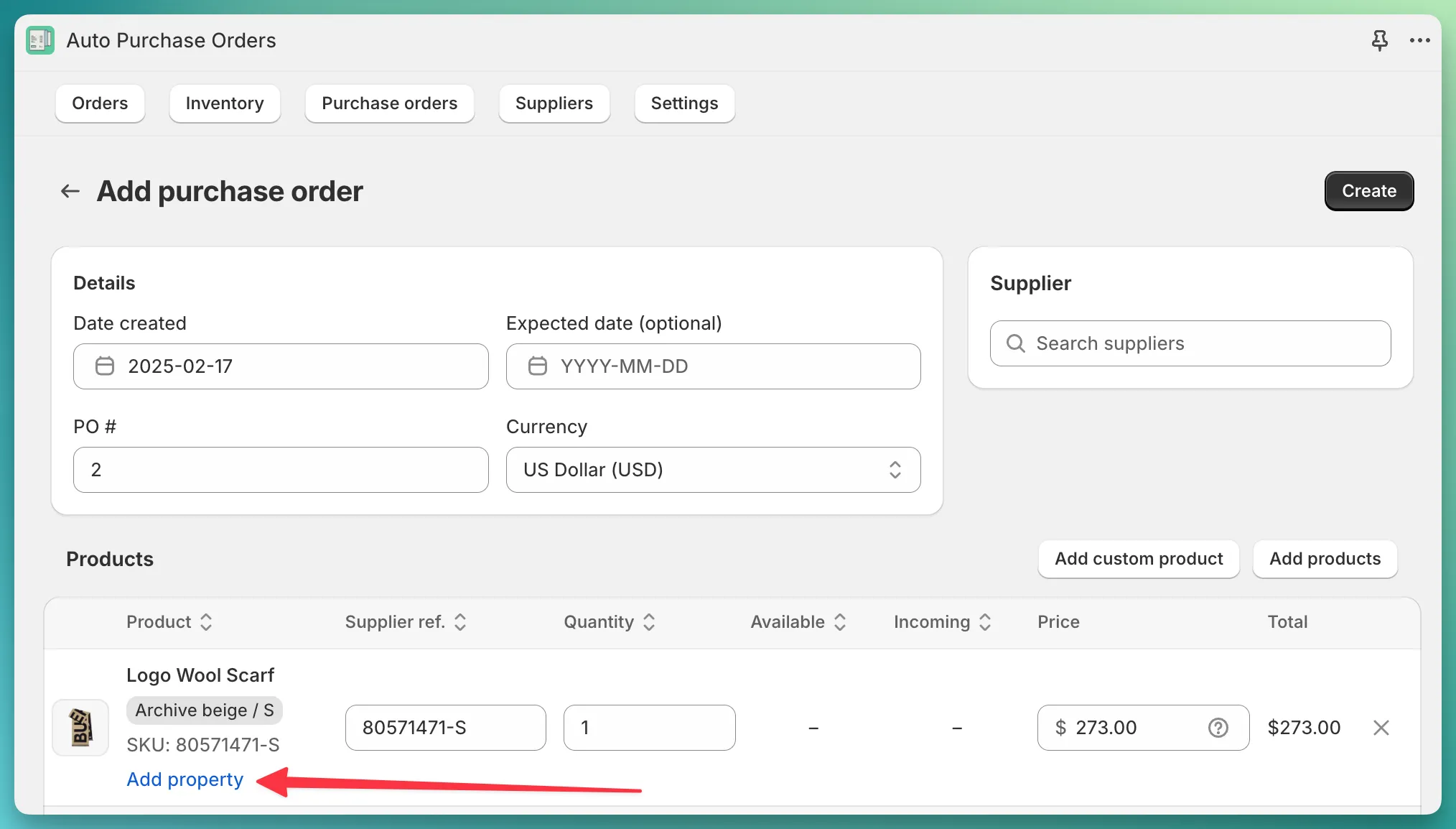
Once you’ve added your first property, you can preview it by hovering your cursor over it, as shown in the screenshot:
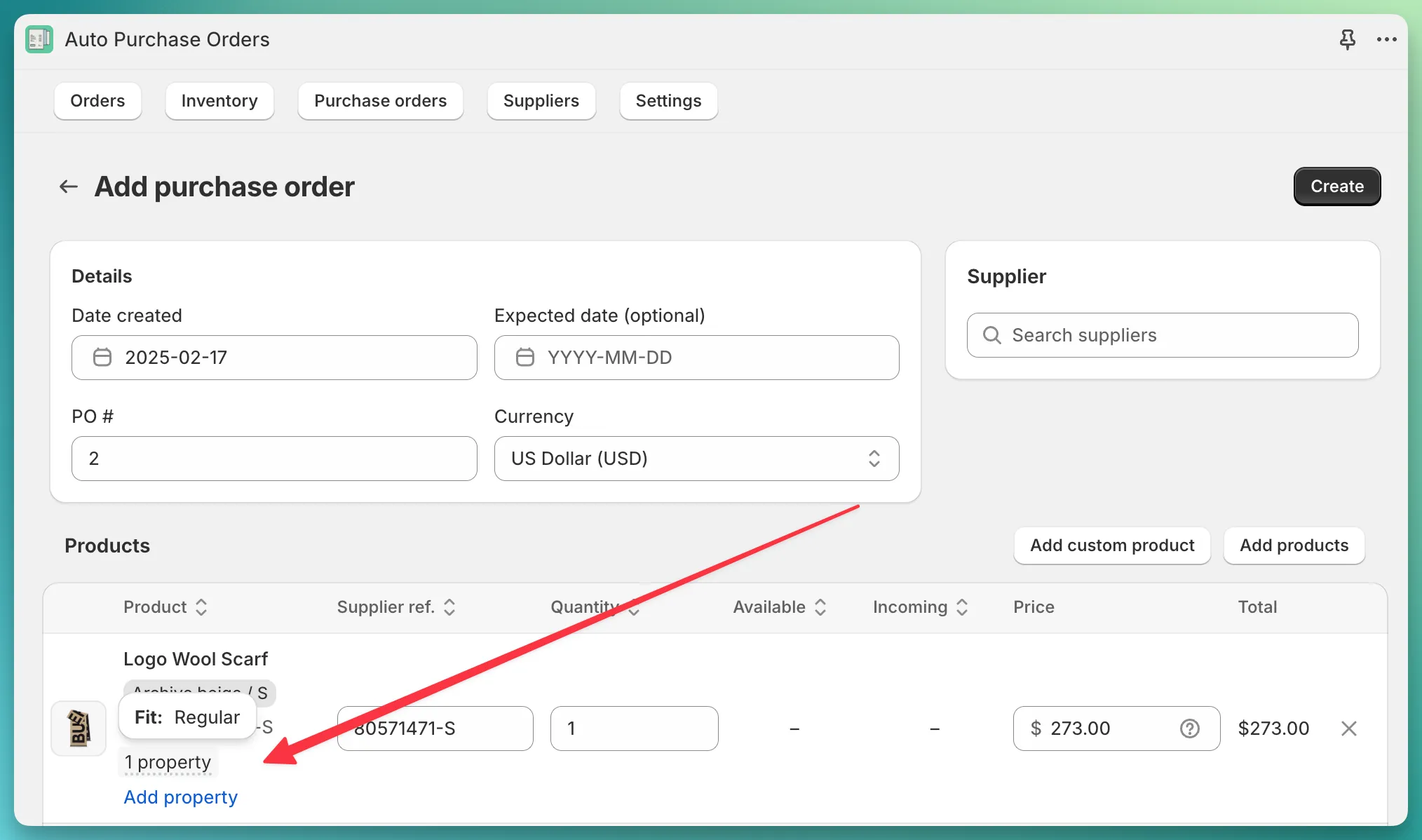
The app does not share custom properties between different purchase orders. This means that if you add a custom property to a product in one PO, it will not be automatically added to future POs for that product. If you’d like the app to automatically add custom properties, please refer to the guide below.
If you don’t want to enter custom properties every time you create a new PO, you can configure the app to automatically preload these properties.