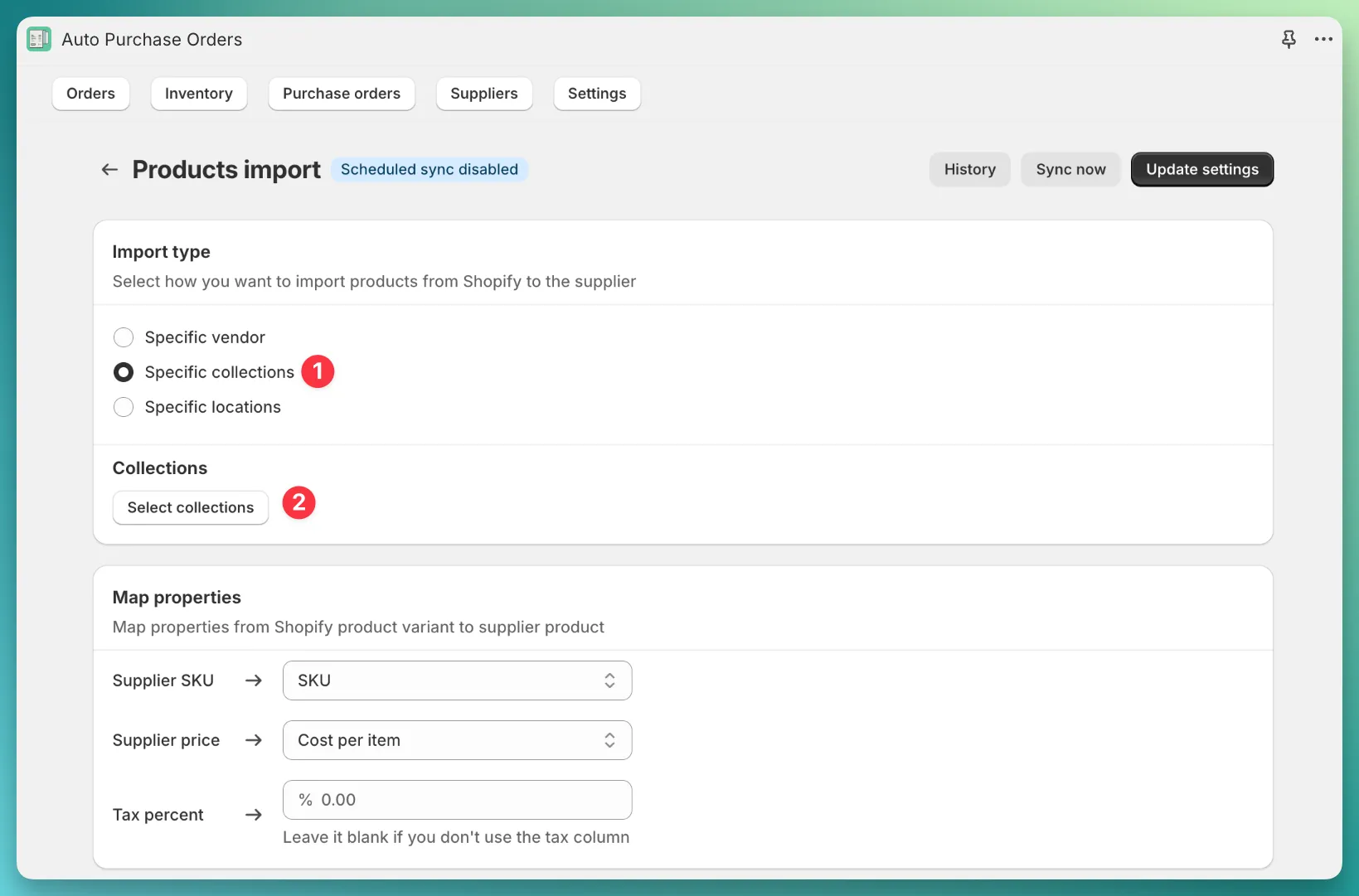If you want to import products from multiple vendor tags into a single supplier, Shopify’s automated collections can help.
Here’s how to create and use an automated collection in the app:
Go to Products > Collections and click Create collection. You’ll see a form to set up a new collection — follow these steps to fill it out:
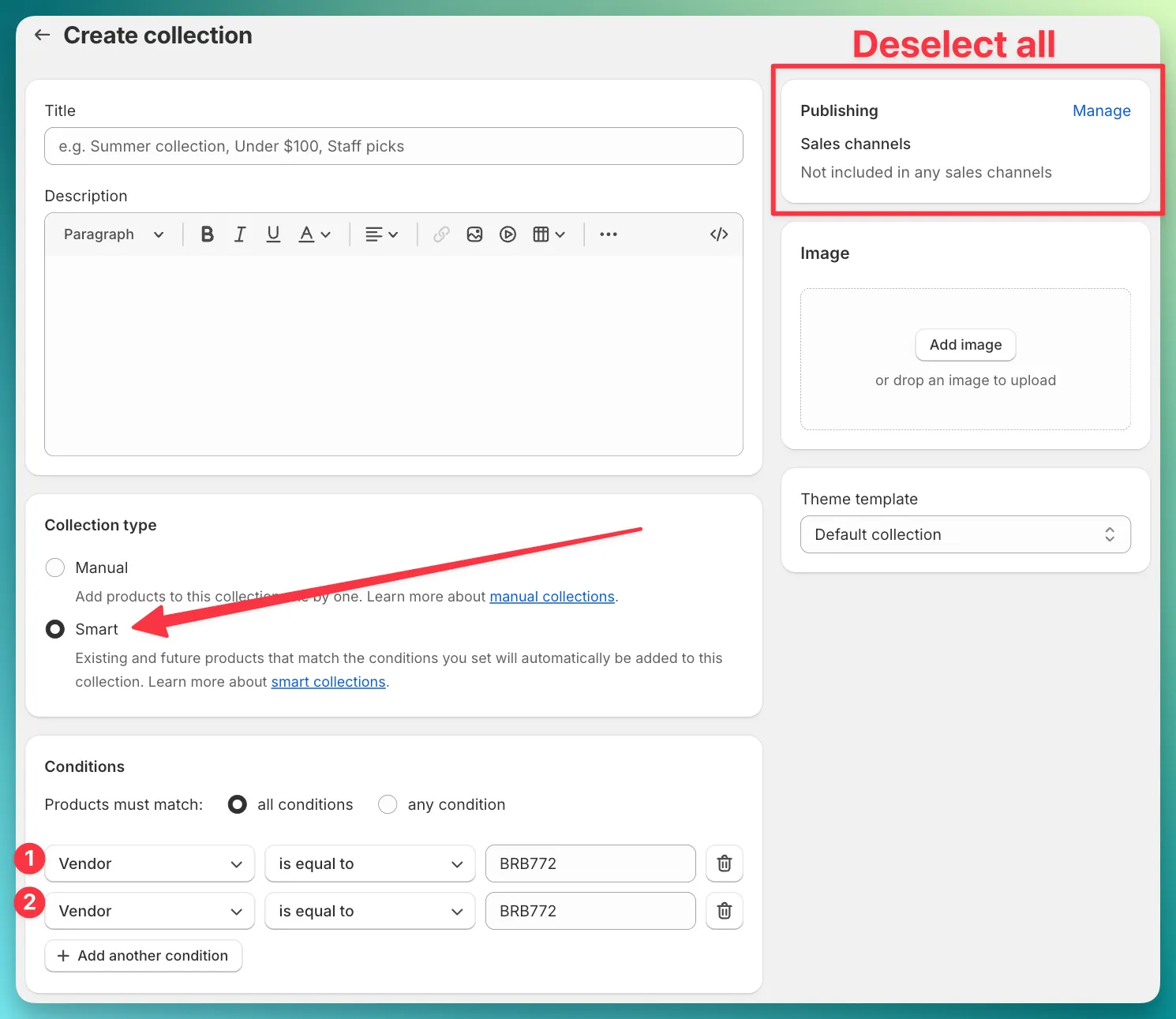
Smart.In the Auto Purchase Orders app, open the supplier you want to import products for and click the Configure button.
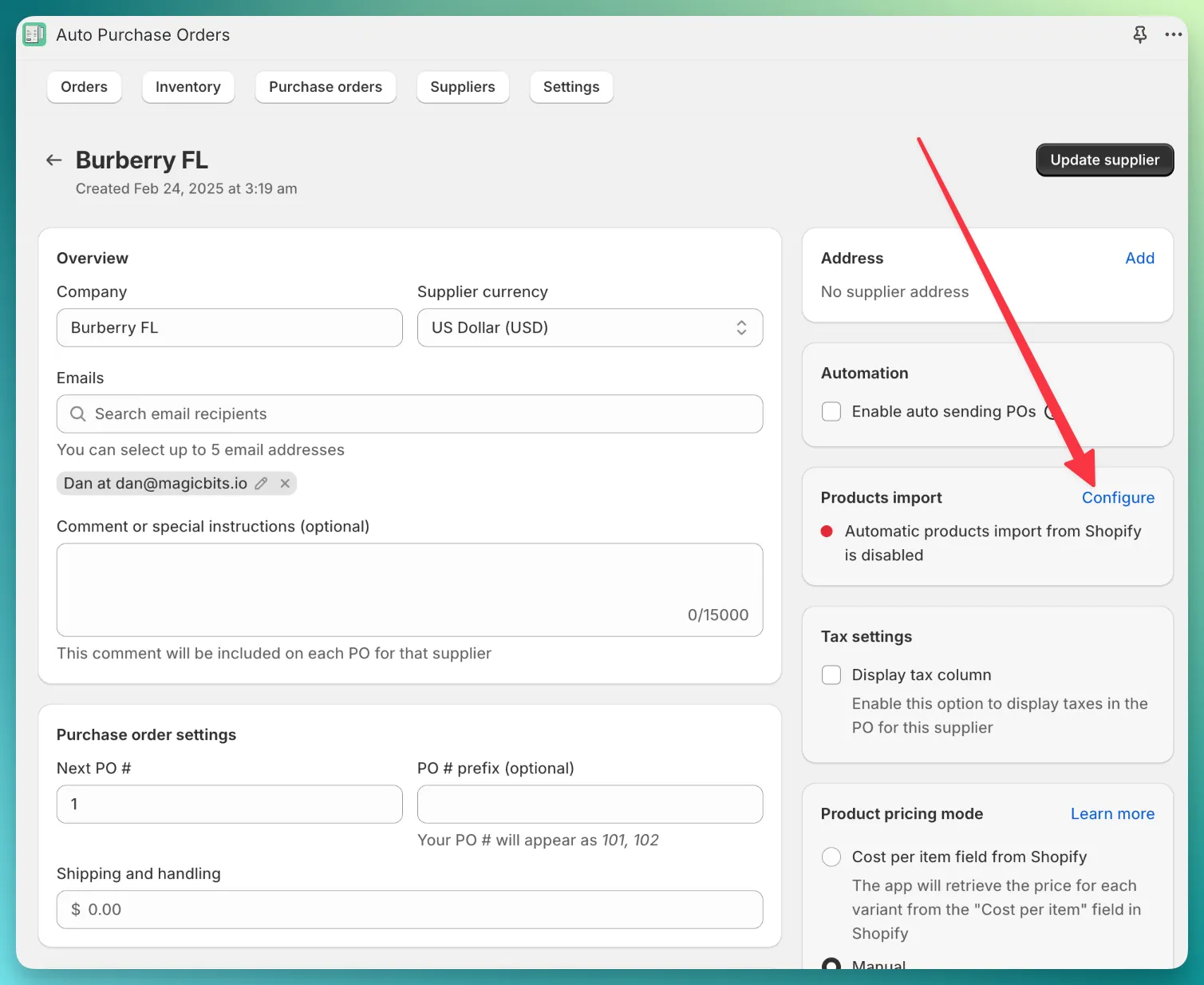
In the product import settings, ensure you select Specific collections and choose your newly created collection. After saving the settings, click the Sync now button in the top-right corner.