In this guide, we will take a look at one of the most powerful features of the app - combine. Instead of creating a PO for each Shopify order, you can combine multiple Shopify orders into a single PO. The combined PO includes all line items from the Shopify orders, with the quantity of each product being the sum of its line item quantities.
To start working with combine, you first need to create at least one supplier in the app and link products to it. Linking products to a supplier is a mandatory requirement for combine, as it splits your orders by supplier and prepares a PO form based on the products assigned to each supplier.
We have covered in detail how you can link products to a supplier in this guide.
As an example, I will select 7 Shopify orders and create a combine for 2 suppliers. To do this, I need to:
Open the app and go to the Orders page.
On the Orders page, select Shopify orders.
Click the Combine in PO by supplier button.
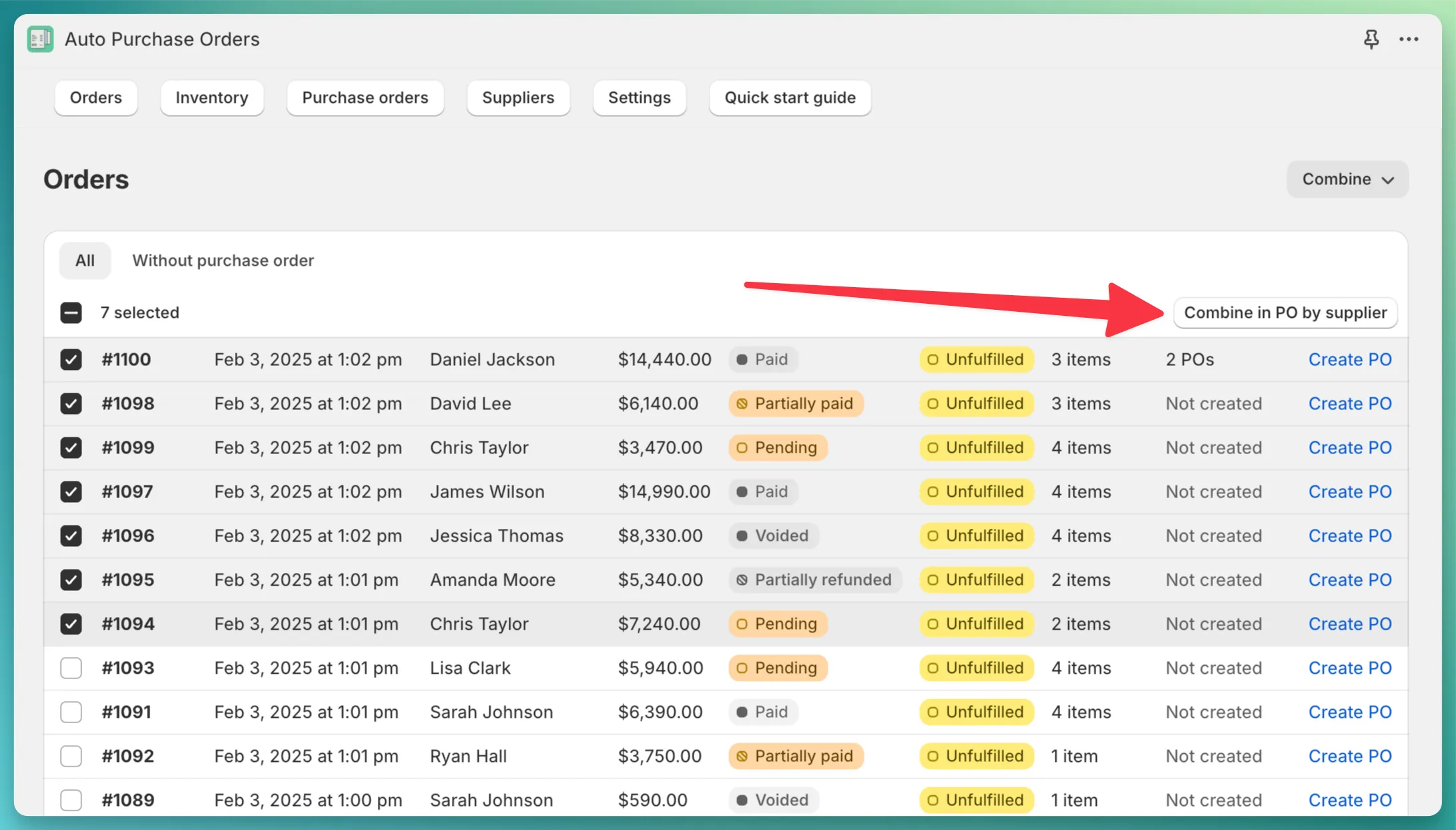
In the opened modal, select a supplier for which you want to create a combine.
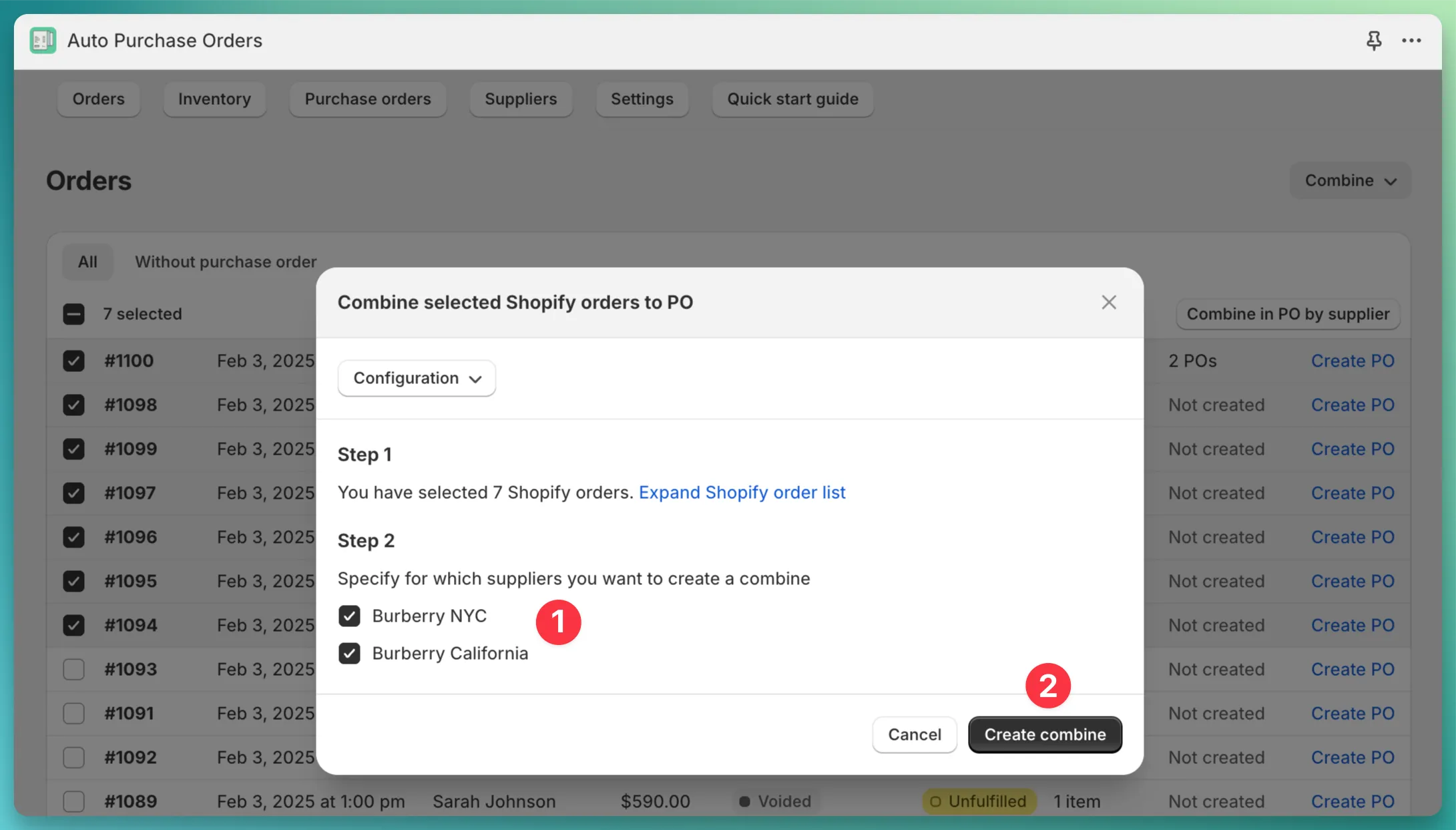
On the combine page, you can see 3 available links for navigating through the combine:
Burberry California supplierBurberry NYC upplier.I will start by opening the PO for the Burberry California supplier.
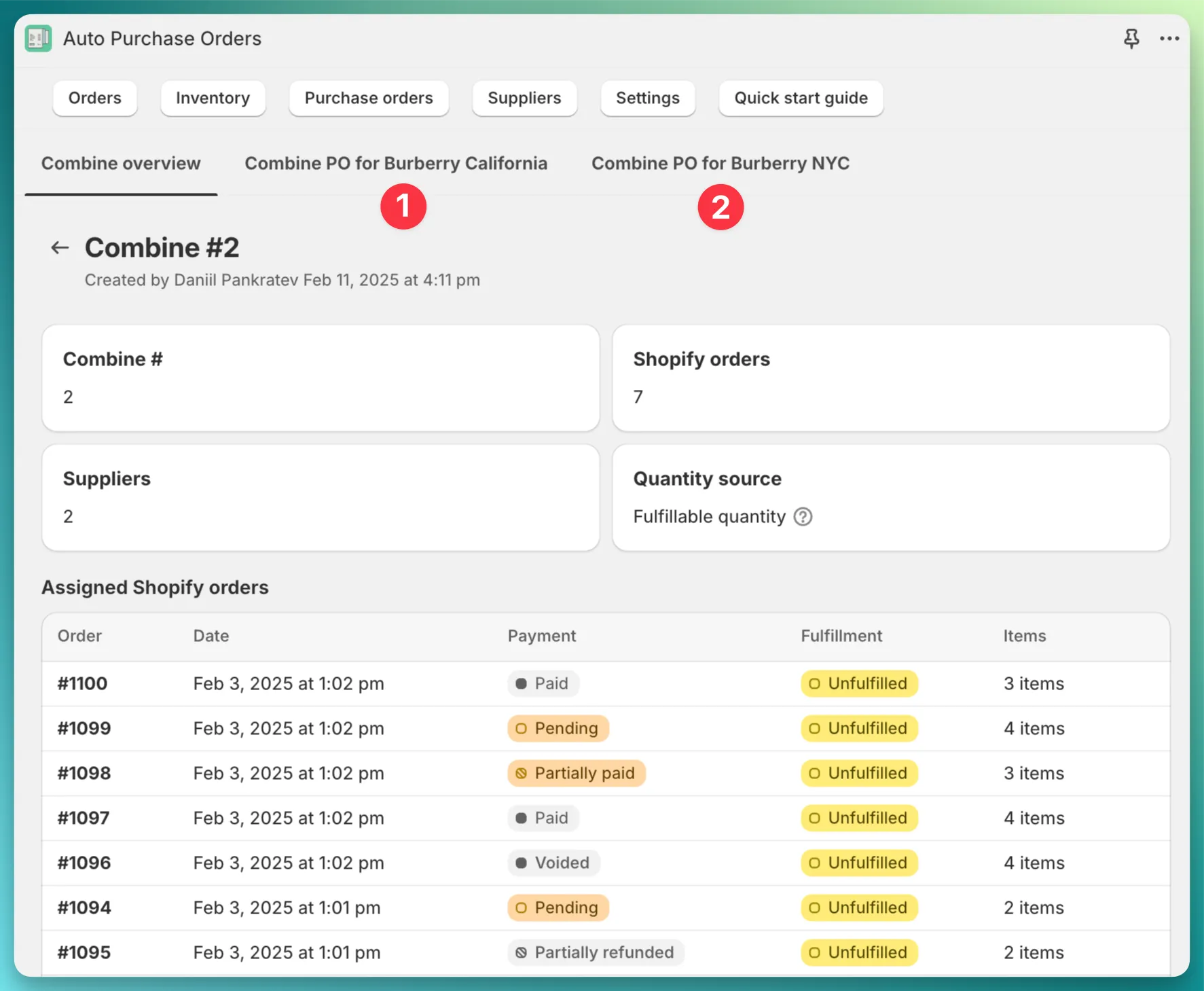
On the opened page, you can see the PO form. The app has already preloaded everything – the supplier, date, PO #, as well as the products for this specific supplier and the quantity of each product, which is the sum of the products across all 7 selected orders. All we need to do is check the PO form and click the Create button.
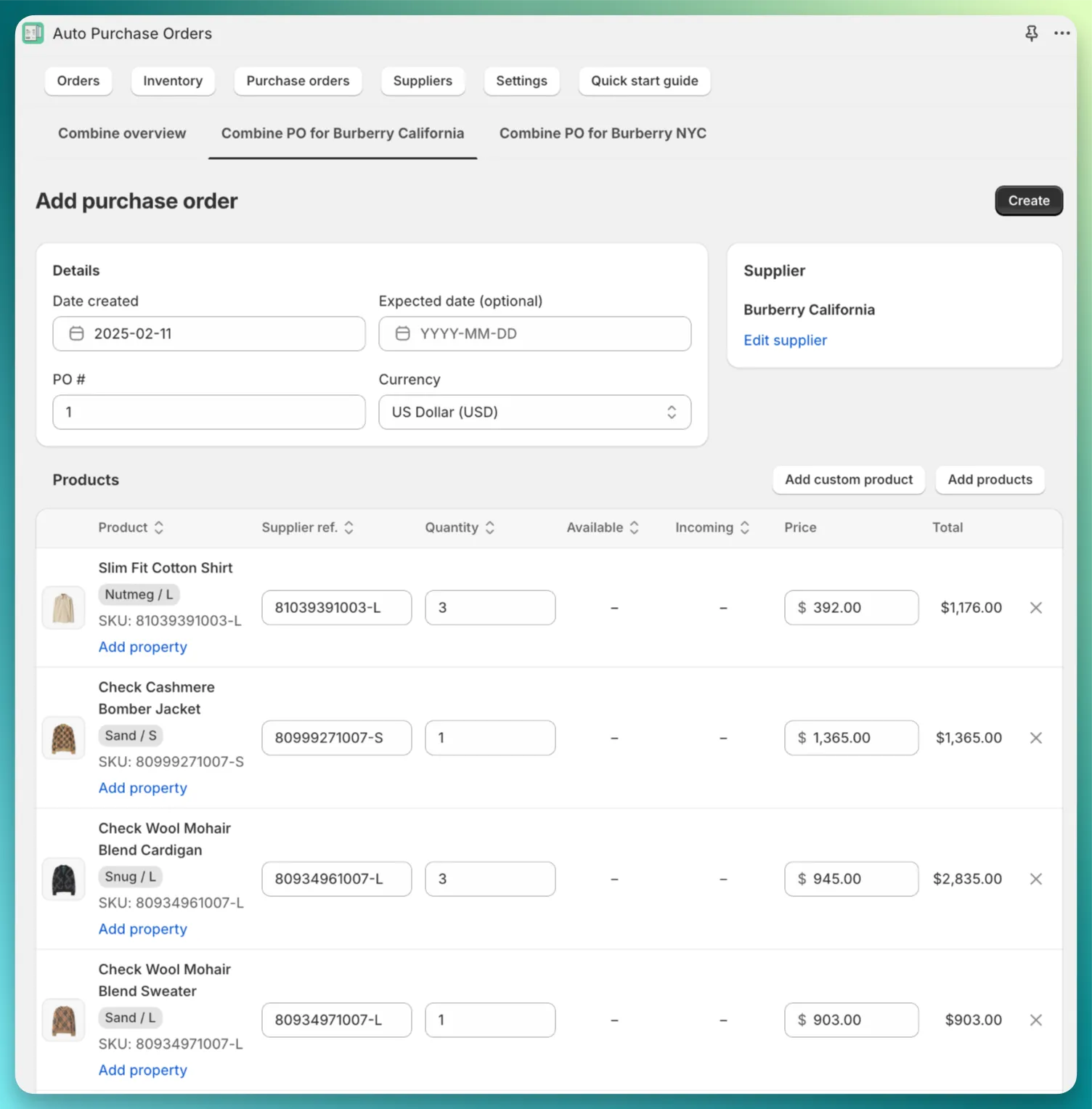
After creating the combined PO, you can check which line items are assigned to each product. In my case, for the product “Top” the app automatically calculated the quantity as 4, which is the sum of two orders (3 + 1).
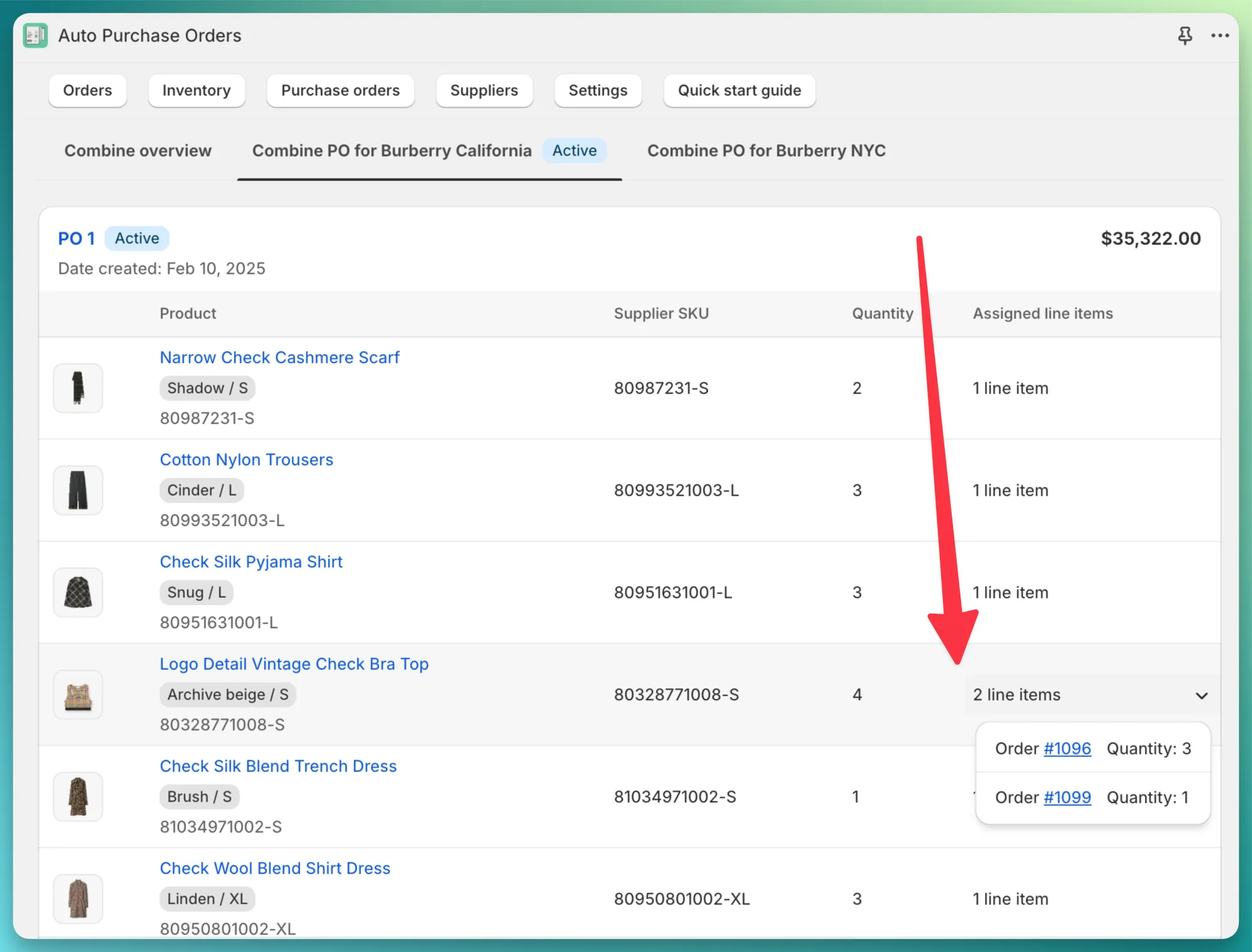
After that, we can create a second PO by clicking Combine PO for Burberry NYC button. The app has once again preloaded all the necessary data in the PO form. In this case, only 2 products were found for this supplier among all 7 orders.
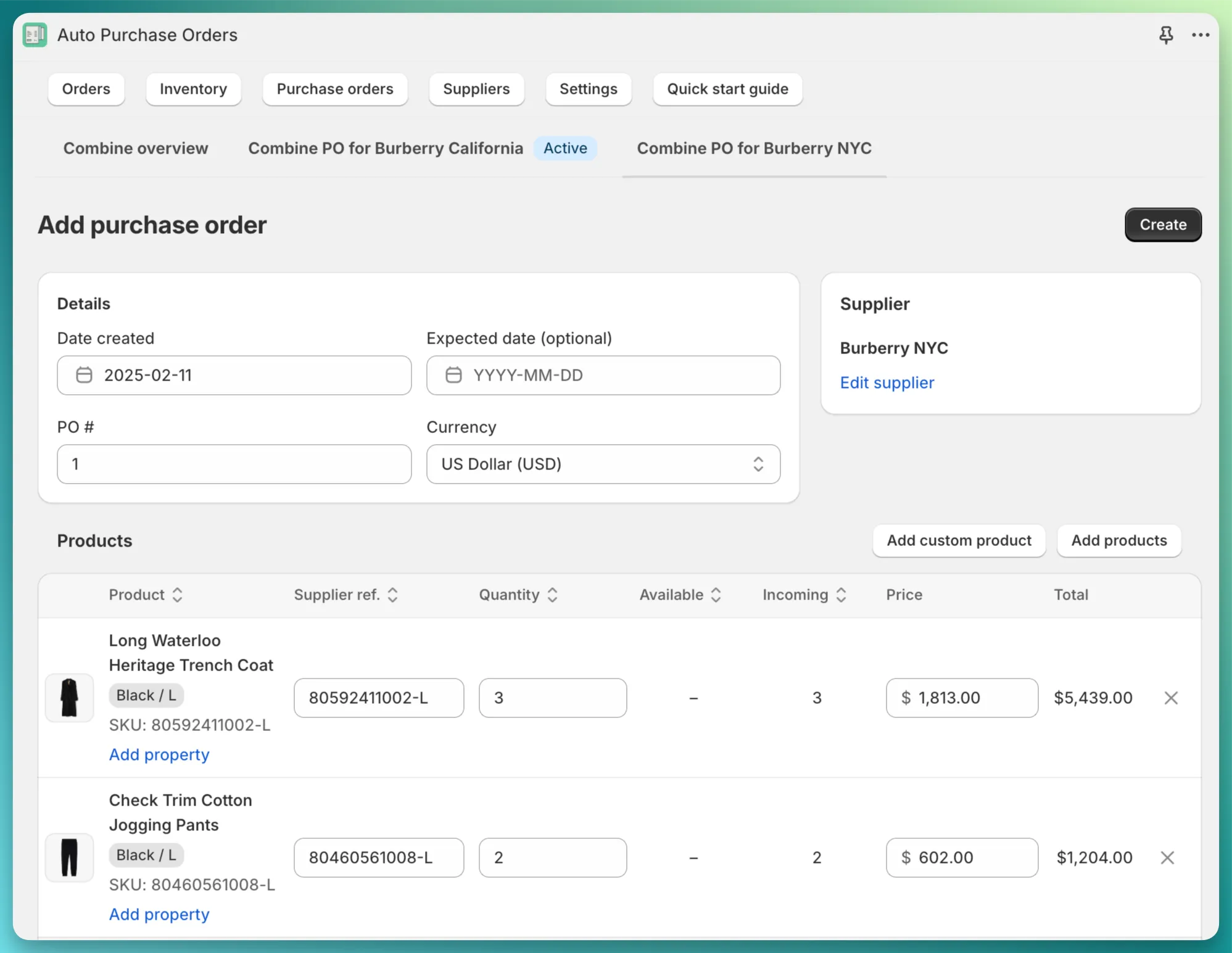
We built combine in a way that eliminates all kinds of duplicates, which means you can’t create multiple combines for the same supplier and Shopify orders.
We apply the same technique here as when you create a dropship PO for a single Shopify order: Shopify order → split across multiple suppliers → only one PO for each supplier.
Also, note that even if you have created a combine but haven’t created any purchase orders within it, the app will still not allow you to create another combine that includes the already “reserved” Shopify orders from the previous Combine.

