To map product metafields from Shopify to a PO product, you have 2 options:
Supplier SKU field. The limitation is that you cannot map more than one metafield per product.Properties field.In the PO Form, you can find the Supplier SKU (1) and Properties (2) fields, as shown in the screenshot below.
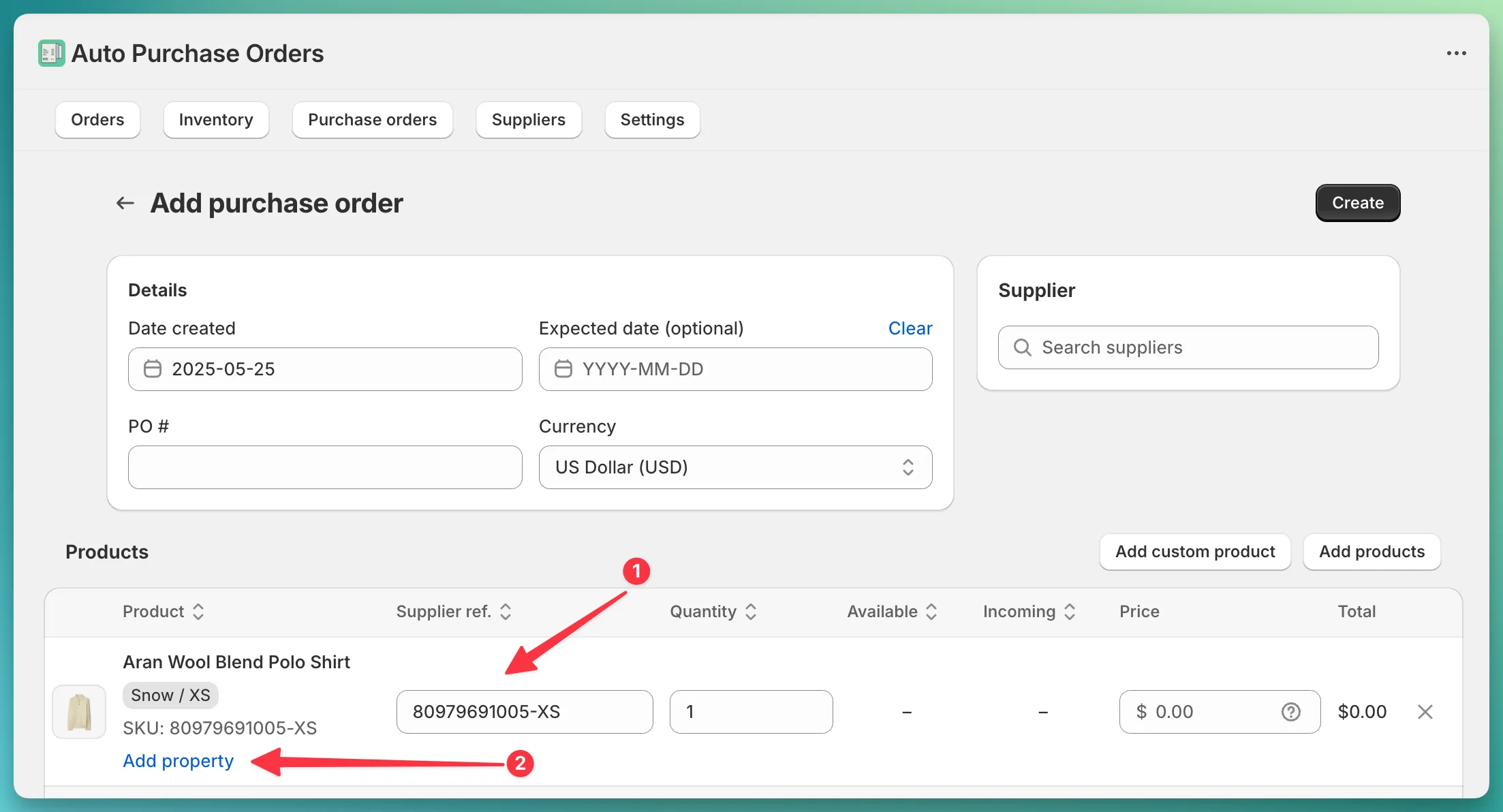
Mapping metafields only works through the automatic product import setting.
Shopify product → Supplier product → PO product.
Supplier SKU field.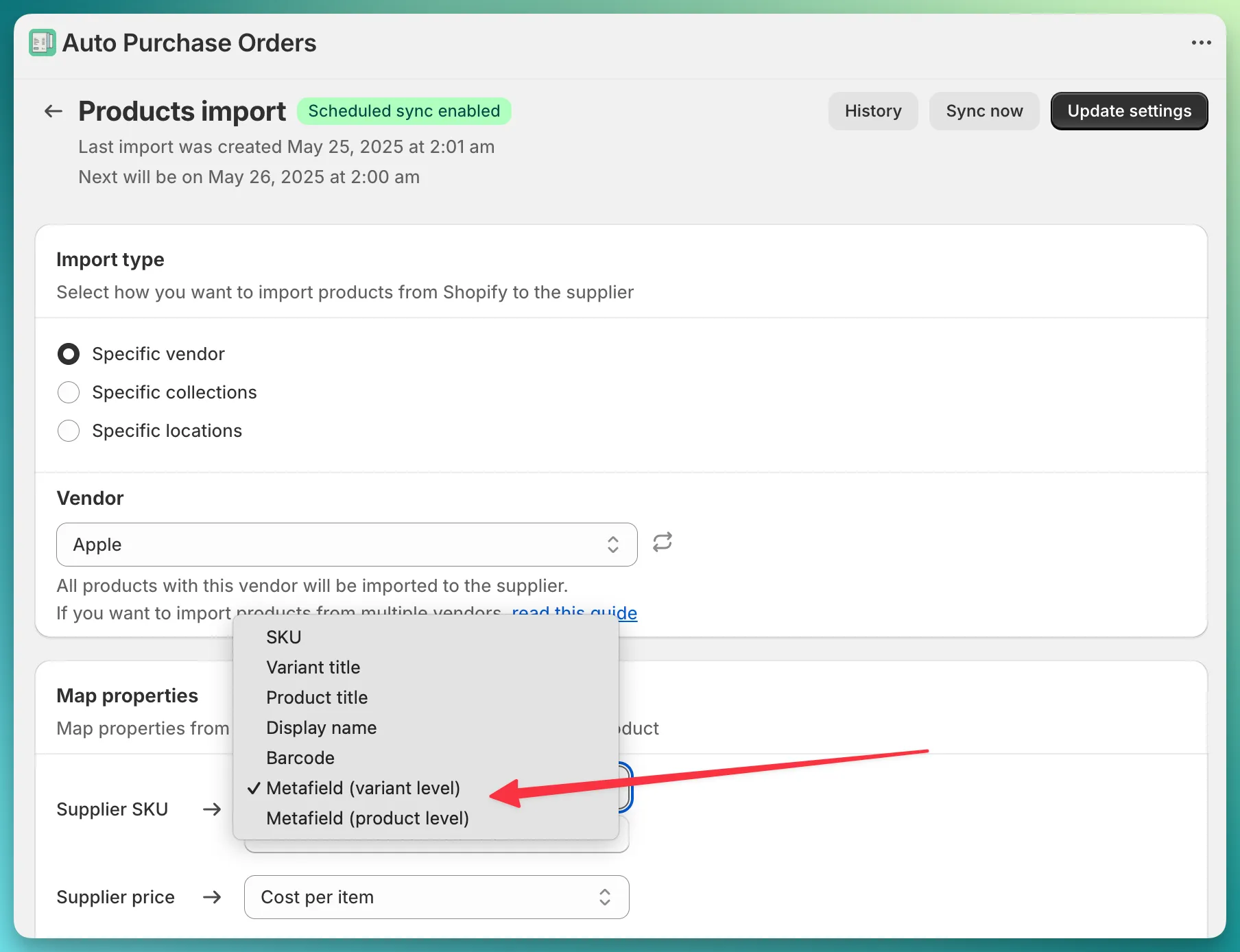
Metafield (variant level) or Metafield (product level) based on your metafield type.Properties field.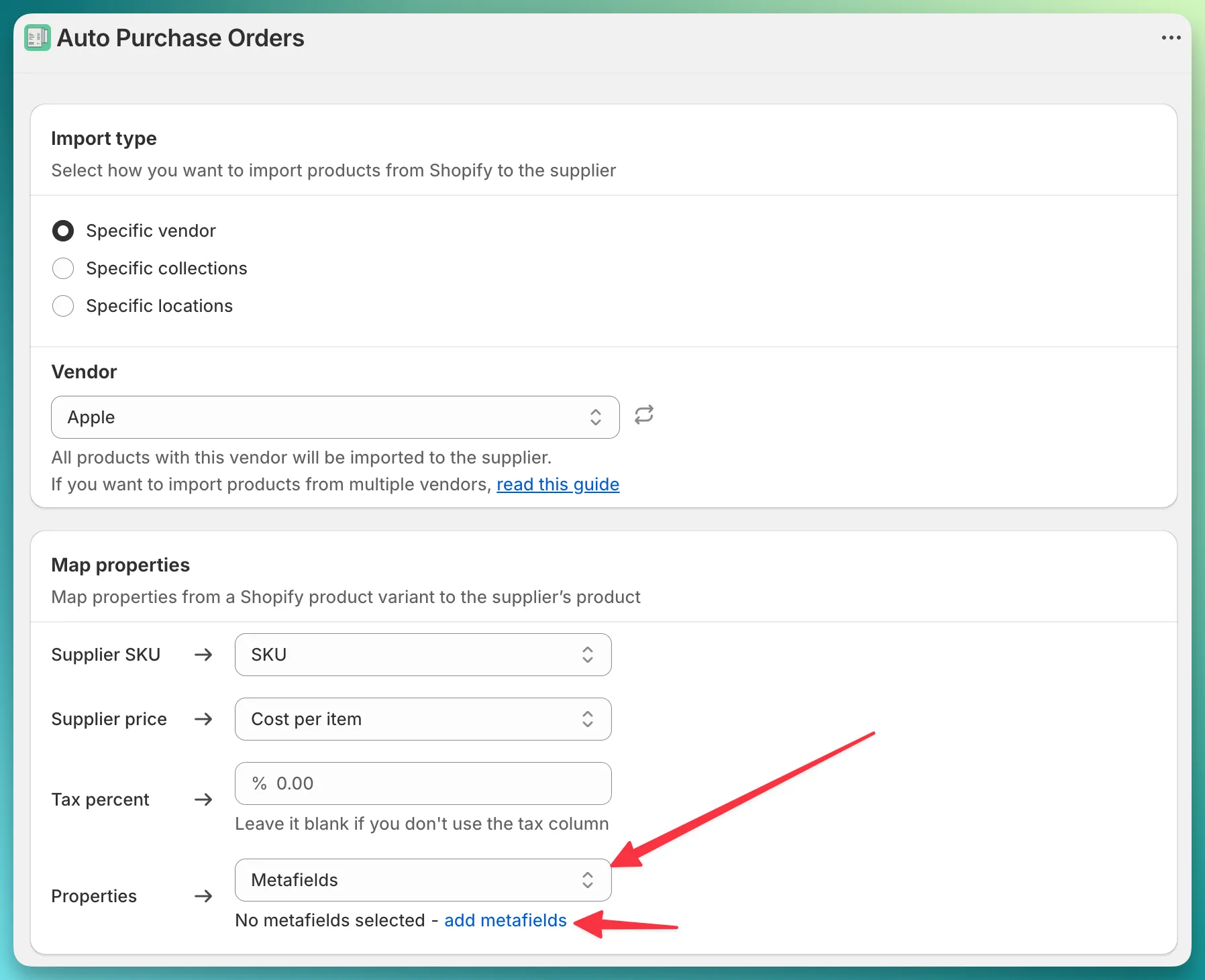
Metafield option and then add as many metafields as needed.Key: value, such as Color: red, you must specify a name for each metafield.Once you have configured the automatic product import feature, the app will load product metafields onto supplier products automatically. You do not need to configure anything further.
To verify that everything functions correctly, open the Purchase Orders page and click the Add purchase order button.
In the PO Form, first, select a supplier with the configured “Products Import” feature, and then add a product.
Depending on the configuration, the preloaded metafield will appear in the Supplier SKU or Properties fields.

