First, create a metafield for a customer directly in Shopify. If you haven’t done this yet, refer to this Shopify guide.
Make sure your metafield type is one of the following:
Open the app and go to Settings > General, then scroll down to Configure how a purchase order for a Shopify order should be created and click Customize.
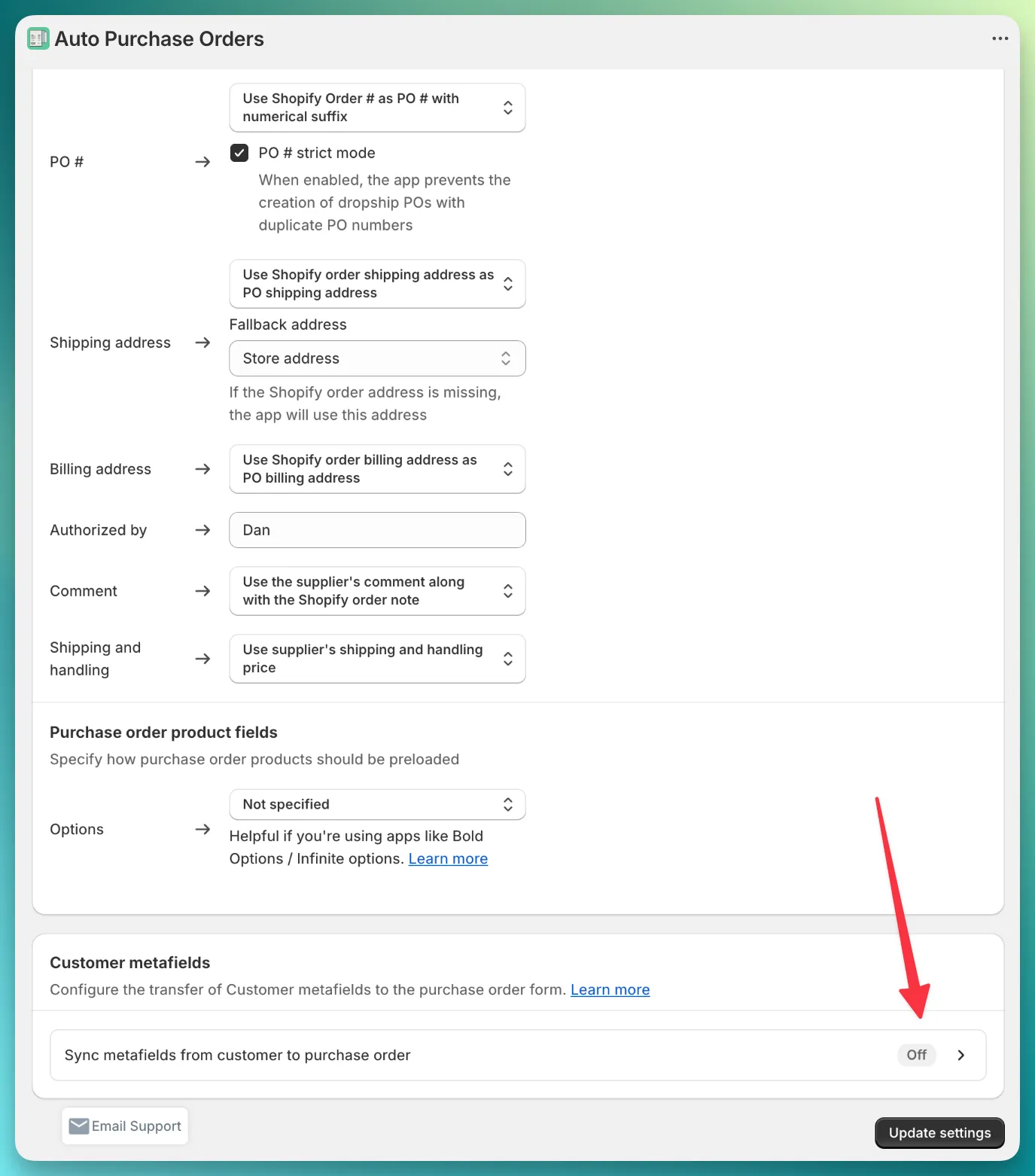
If you can’t find the PO configuration page, you can check out this guide.
The app doesn’t import metafields for Shopify orders placed before synchronization was enabled. Make sure to place a test Shopify order right after enabling synchronization in the app.
Go to the Orders page in the app and click Create PO next to the Shopify order. On that page, you will see customer metafields directly in the customer card.
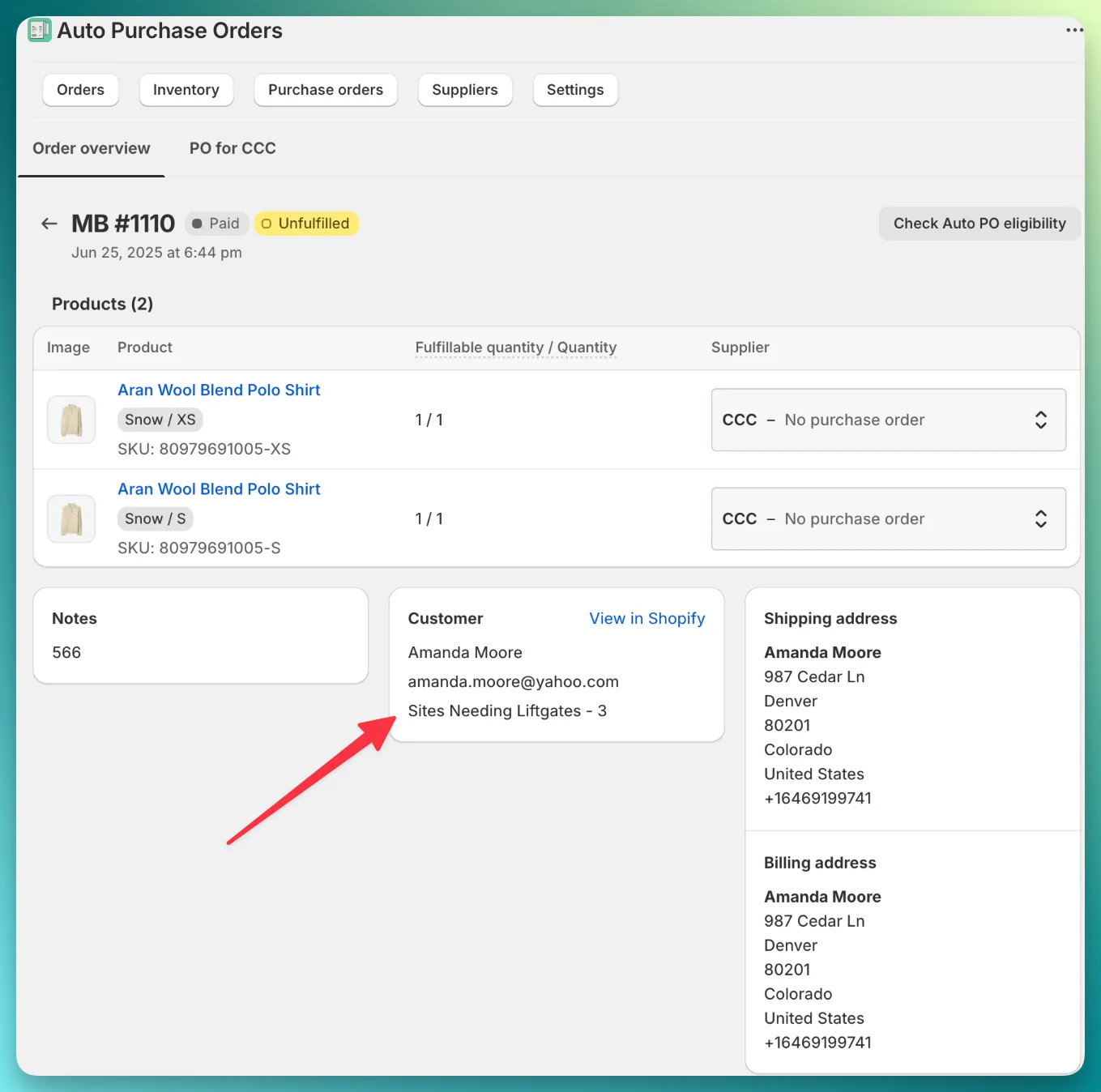
In the PO form, you will find these customer metafields in the shipping address card.
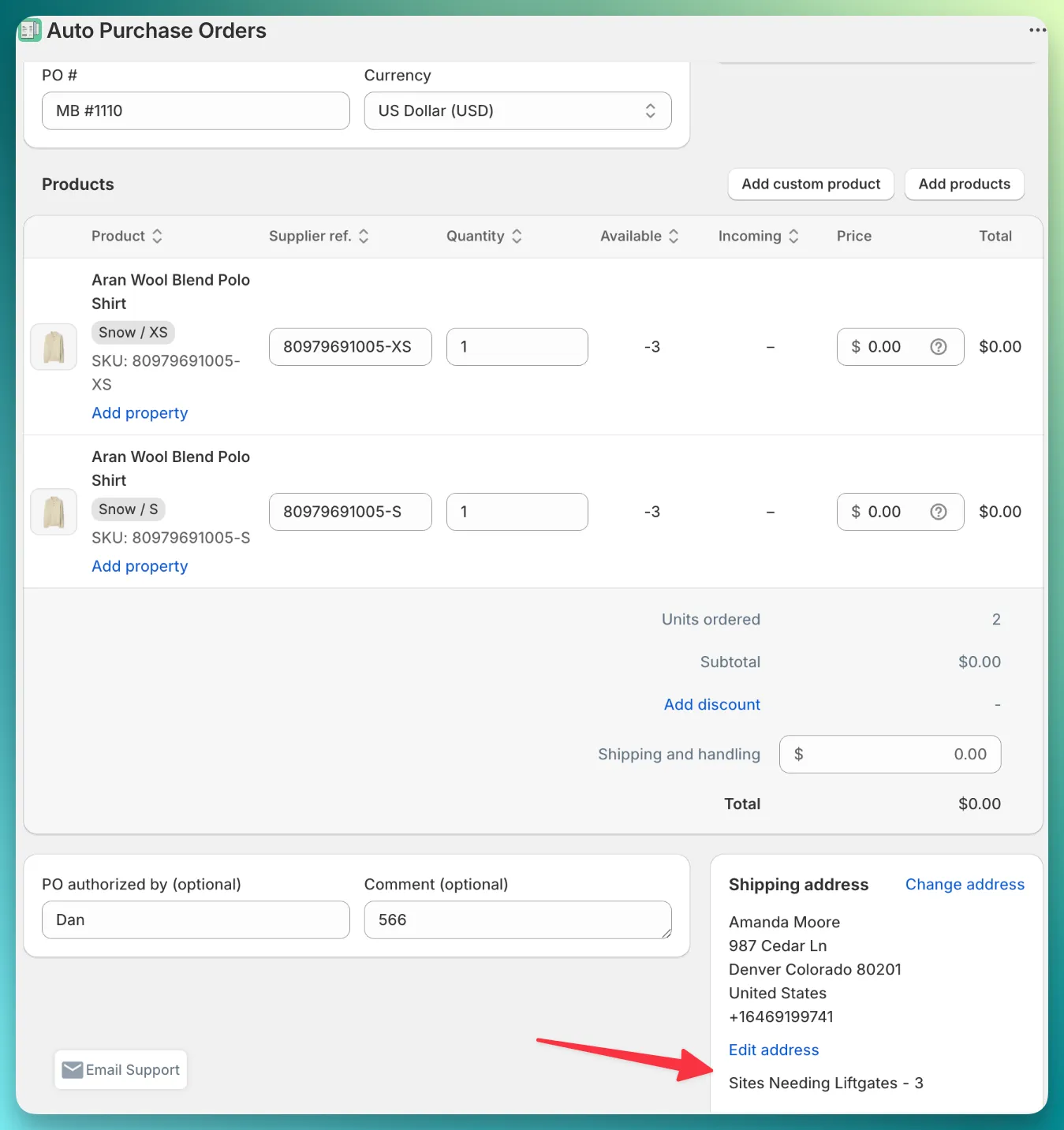
By default, the app does not display metafields in the PO. You should enable this setting in the template editor. Open the app > Settings > Template Editor > Customise and find the section titled “Address Details”.

