In this guide, we will look at how to create a PO for Shopify orders. To start, you first need to create at least one supplier in the app.
Once a supplier is set up, you need find the Shopify order page in the app to create your PO. Here are two simple ways to do this:
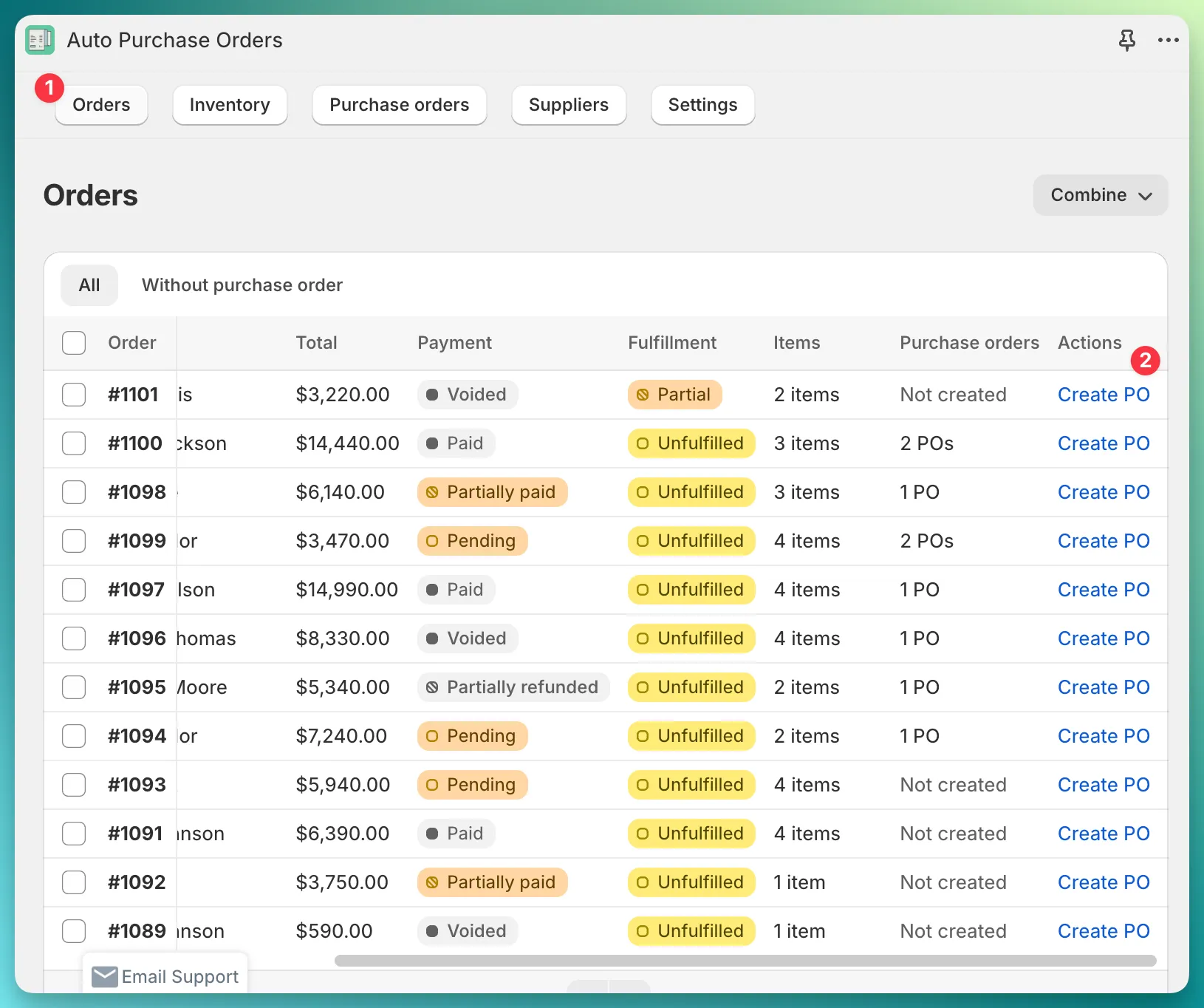
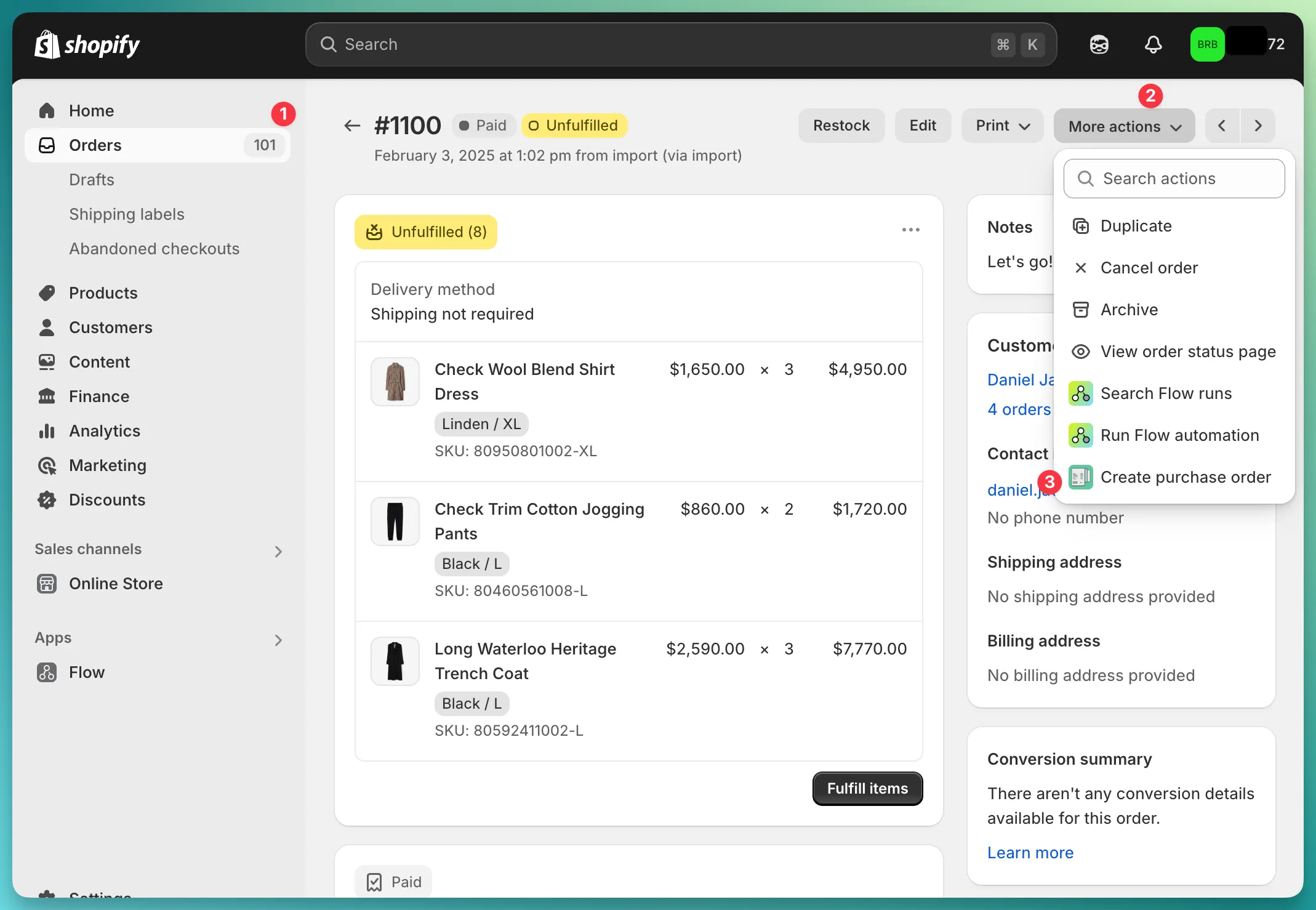
No matter which method you choose, the app will take you to the same Shopify order page, where you can proceed to create your PO.
On the opened page, you will find details about the Shopify order and its POs.
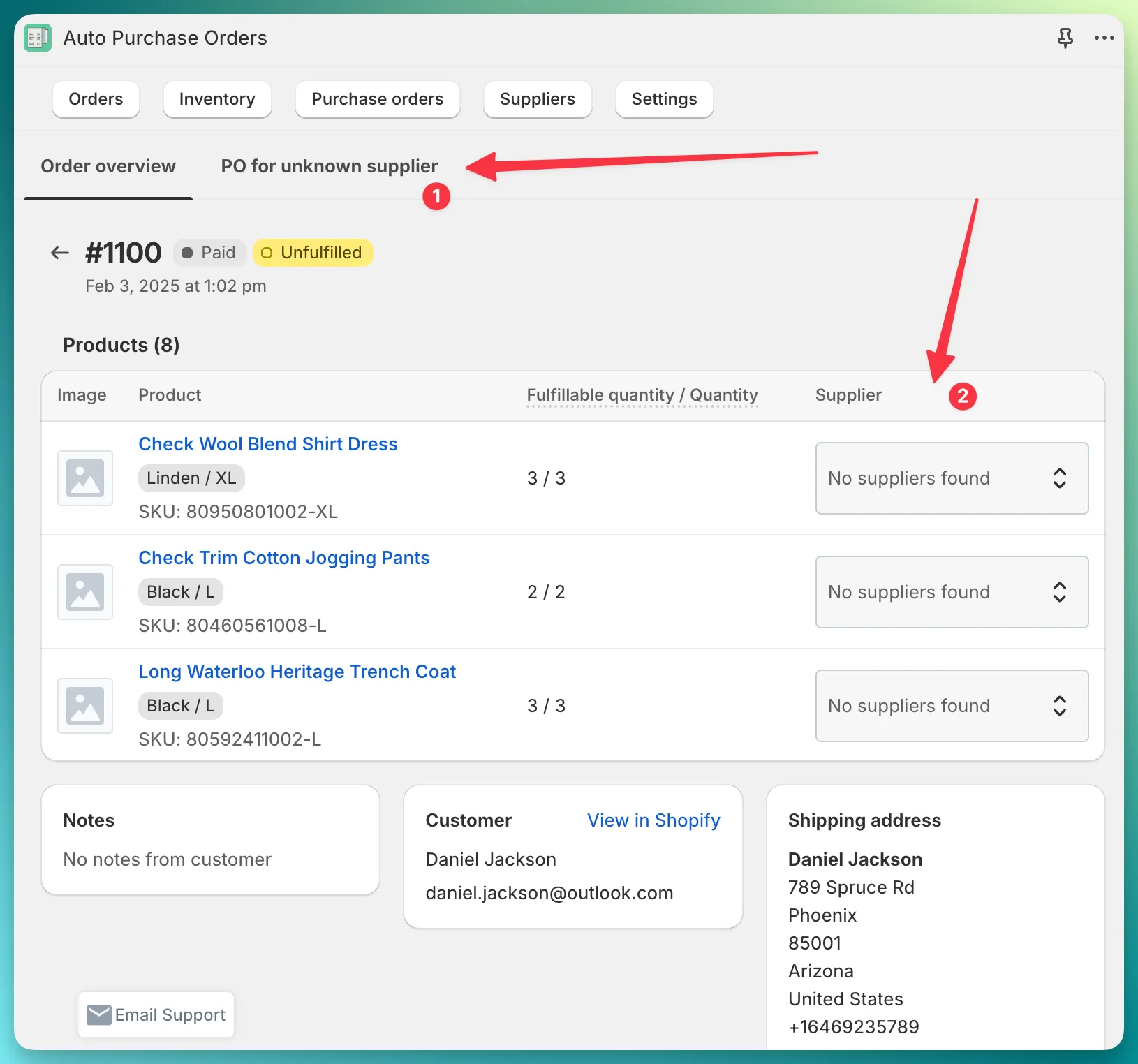
No suppliers found placeholder instead.Let’s click the button from step (1) and see how the app preloads the PO form.
The app automatically preloads all Shopify order line items as PO products, but it does not select a supplier.
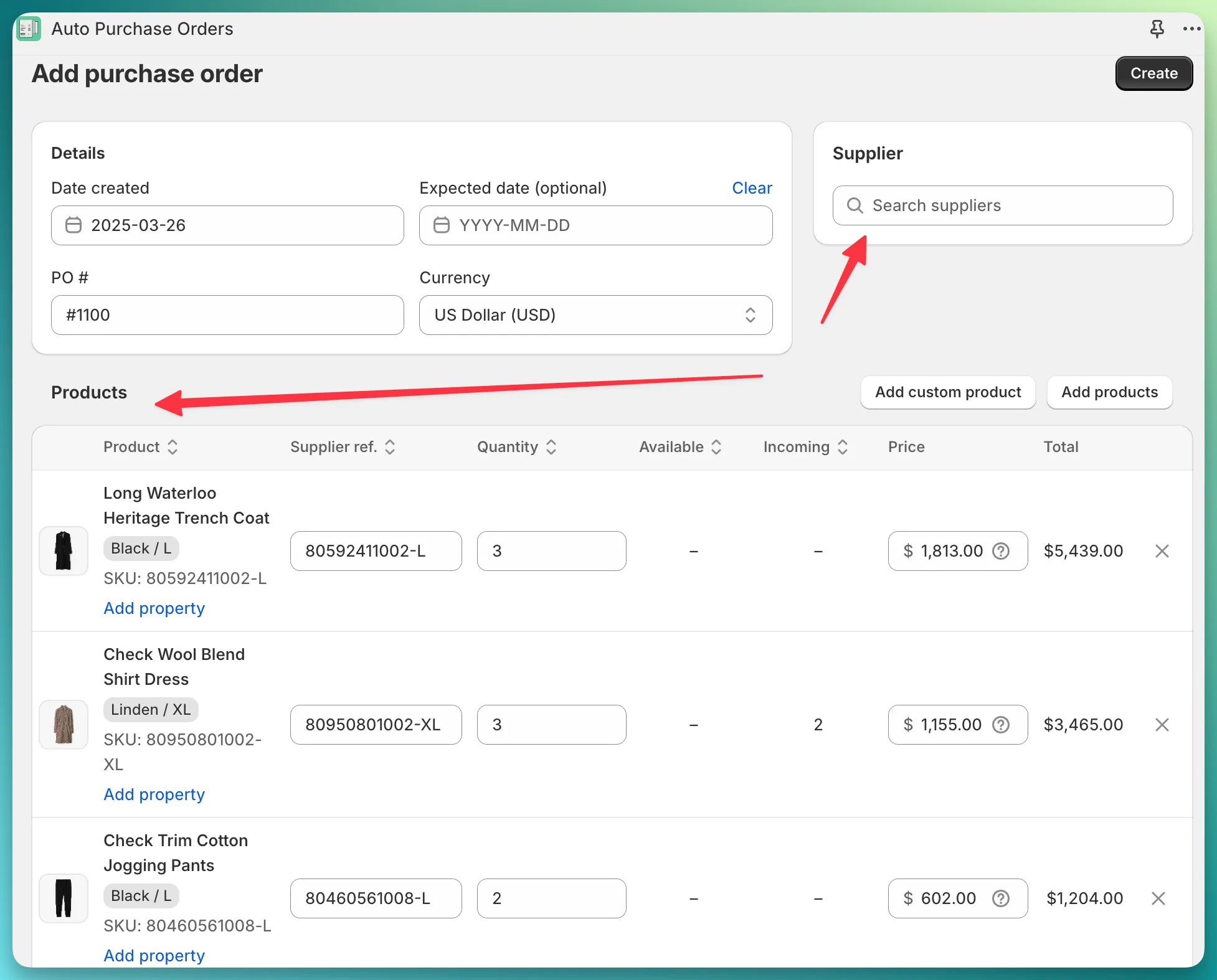
Although the app allows you to create a PO for a Shopify order and supplier without any linked products, we strongly recommend linking products for the following reasons:
Let’s explore how to link products to suppliers.
In my store, I have two suppliers: Burberry California and Burberry NYC.
I will link the product “Check Wool Blend Shirt Dress” to the supplier Burberry NYC and two other products to Burberry California.
We have covered in detail how you can link products to a supplier in this guide.
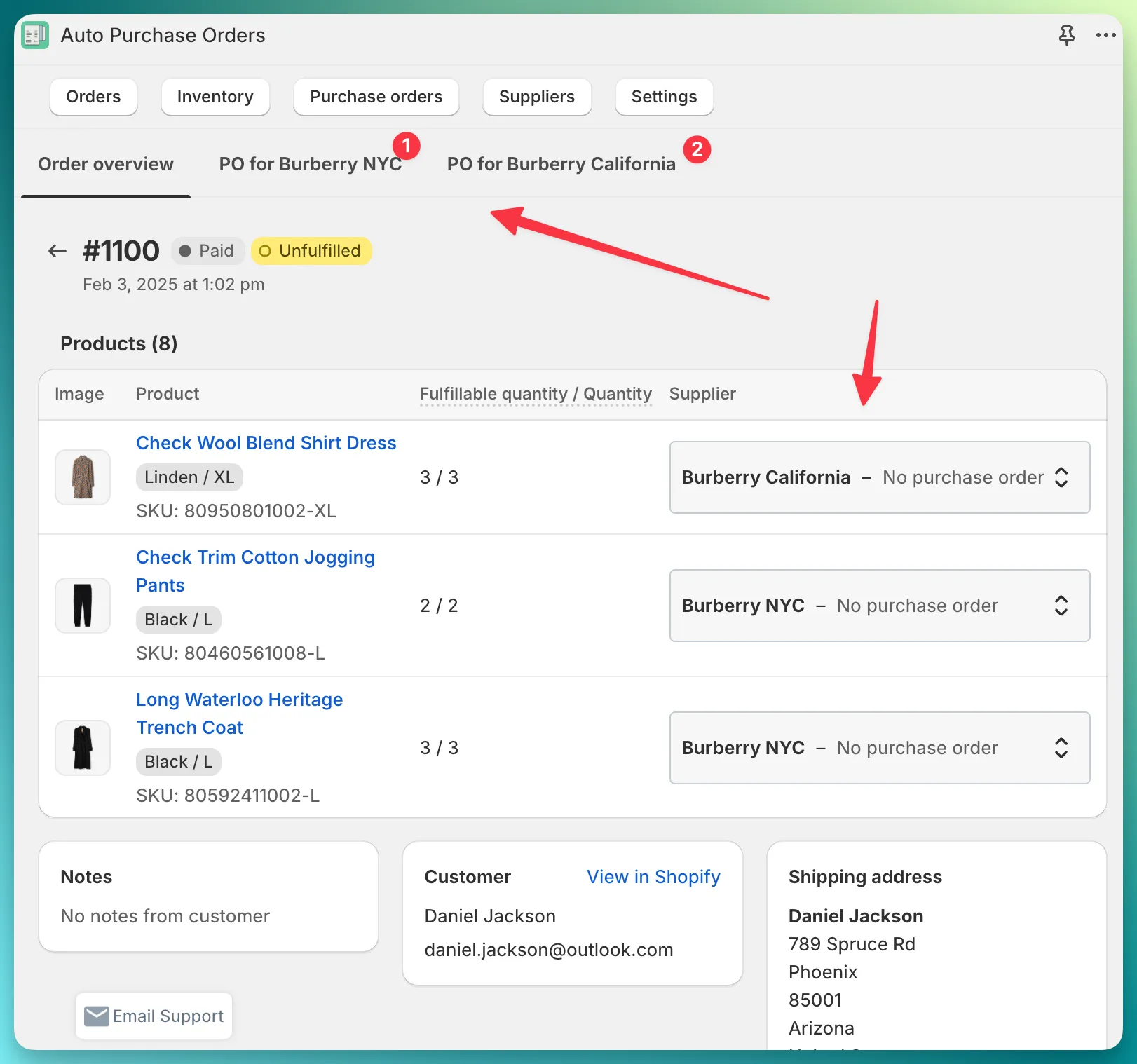
After linking the products, the app automatically identified 2 suppliers, and now you can create 2 POs for the same Shopify order.

