This comprehensive guide will help you get started with the app. We recommend taking the following steps as a priority, as they will unlock additional features and functionality, allowing you and your team to get the most out of the Auto Purchase Orders app.
purchaseorder@magicbits.io.
Set up a custom domain to send them from your business email for better deliverability and branding.You have 2 options to create a supplier in the app: manual or automatic, using CSV import.
company name and email recipients.
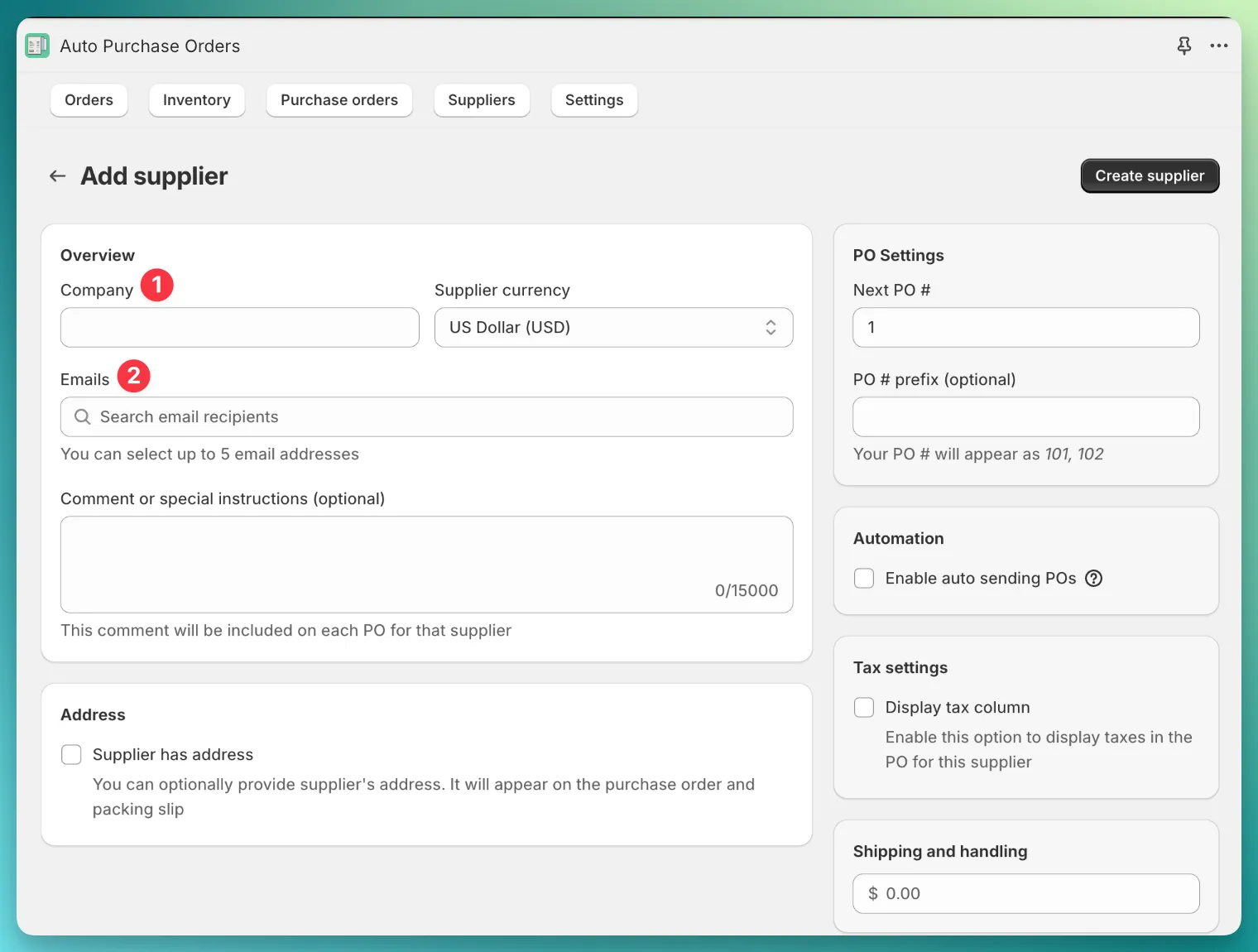
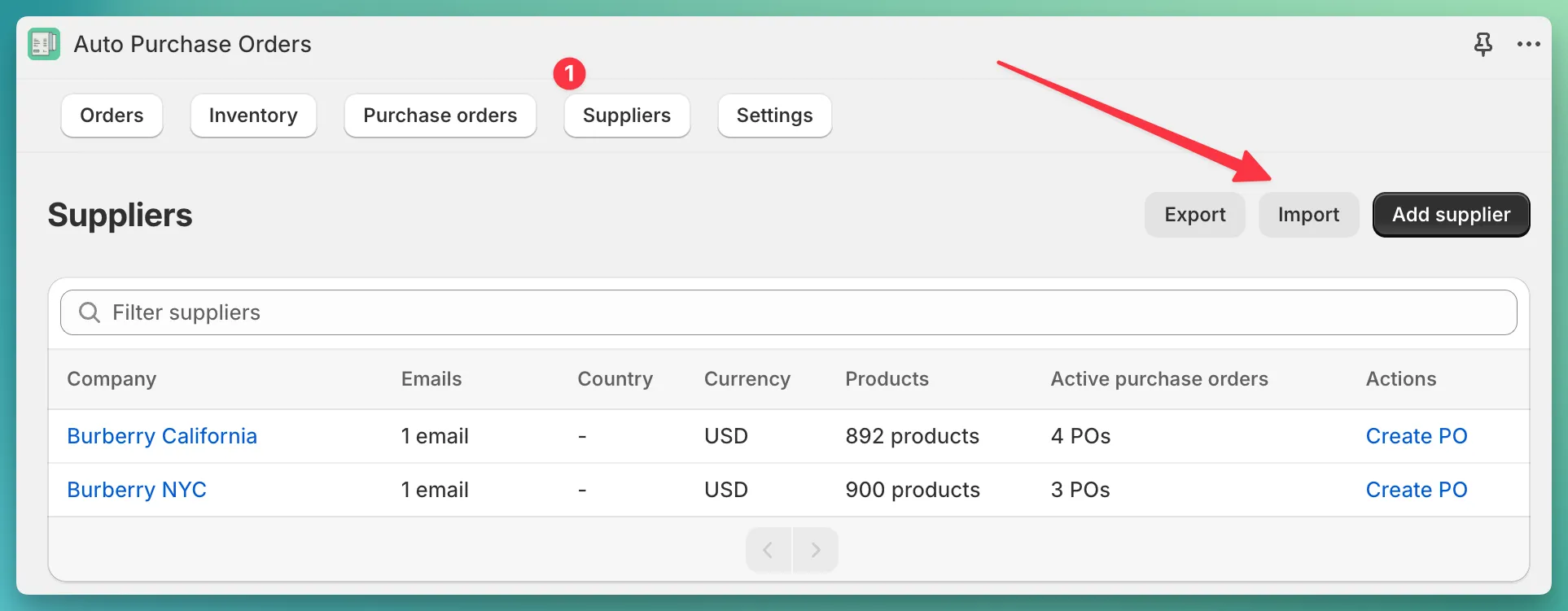
Once you’ve created your first supplier, you’re ready to create your first PO.
Open the app, go to the Purchase orders page, and click the Add purchase order button.
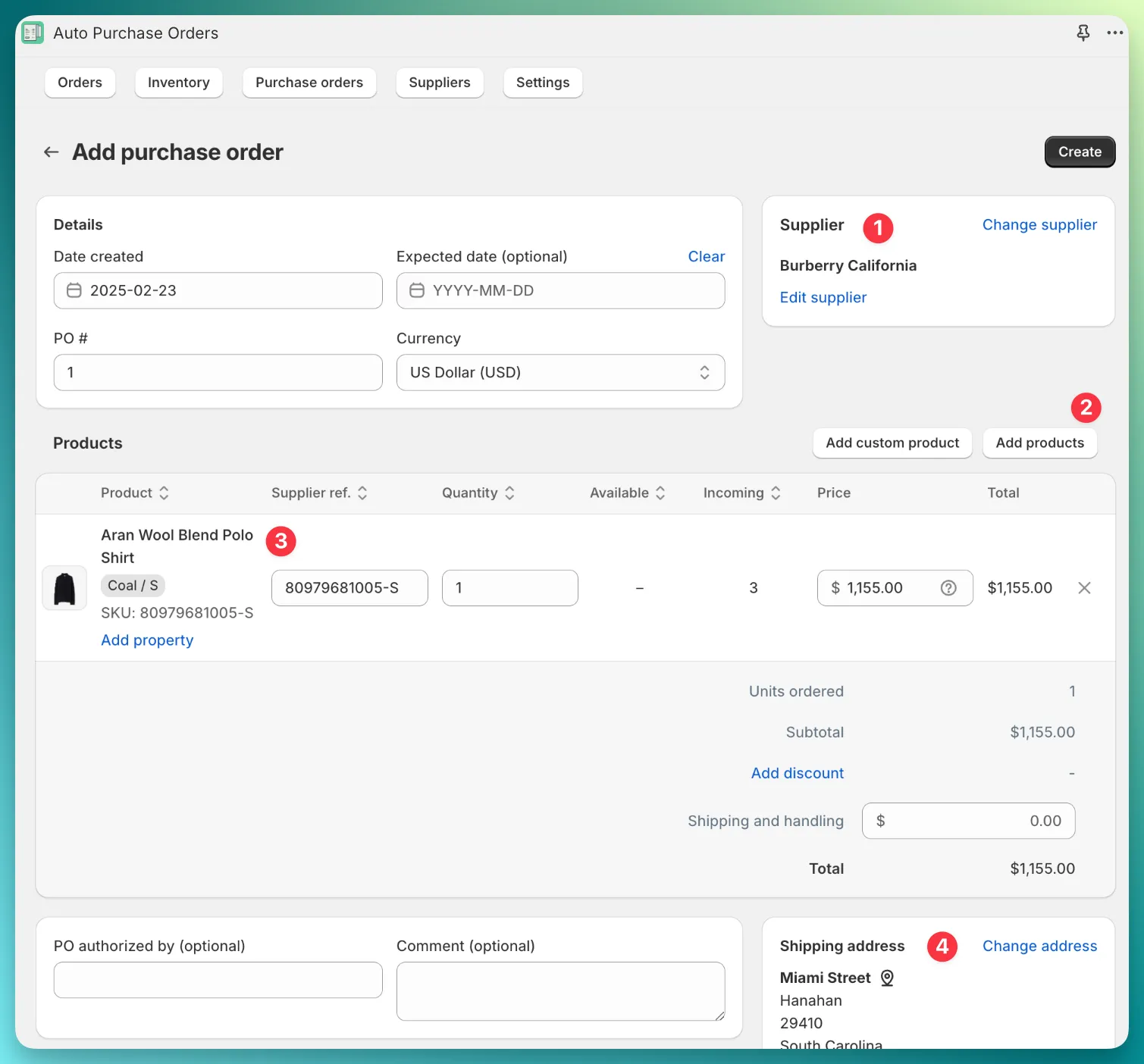
Here’s a quick overview of how the PO form is designed in the app:
Supplier ref., Quantity, and Price.Once you create a PO, you’ll be redirected to the PO delivery page.
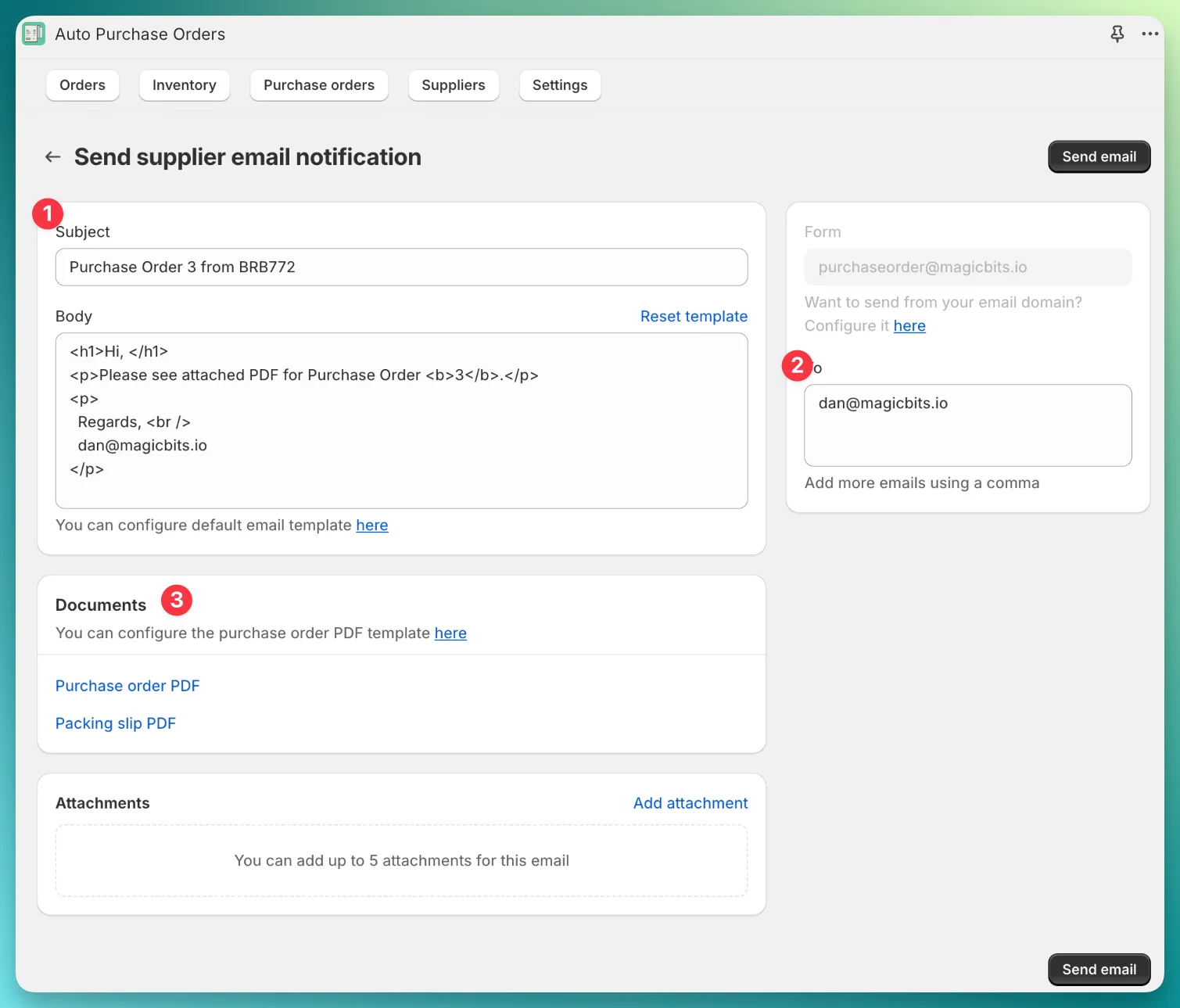
As you can see in the screenshot, the app has preloaded everything for you, so you don’t have to manually enter any data.
We’ve designed the delivery page as a form of PO verification. Simply check that the PO PDF is accurate and click Send email — no data entry required.
By default, the app sends PO emails from the email address purchaseorder@magicbits.io, but you can configure your custom email domain.
To do this, open the app, go to Settings > Email Domain, and add your email domain.
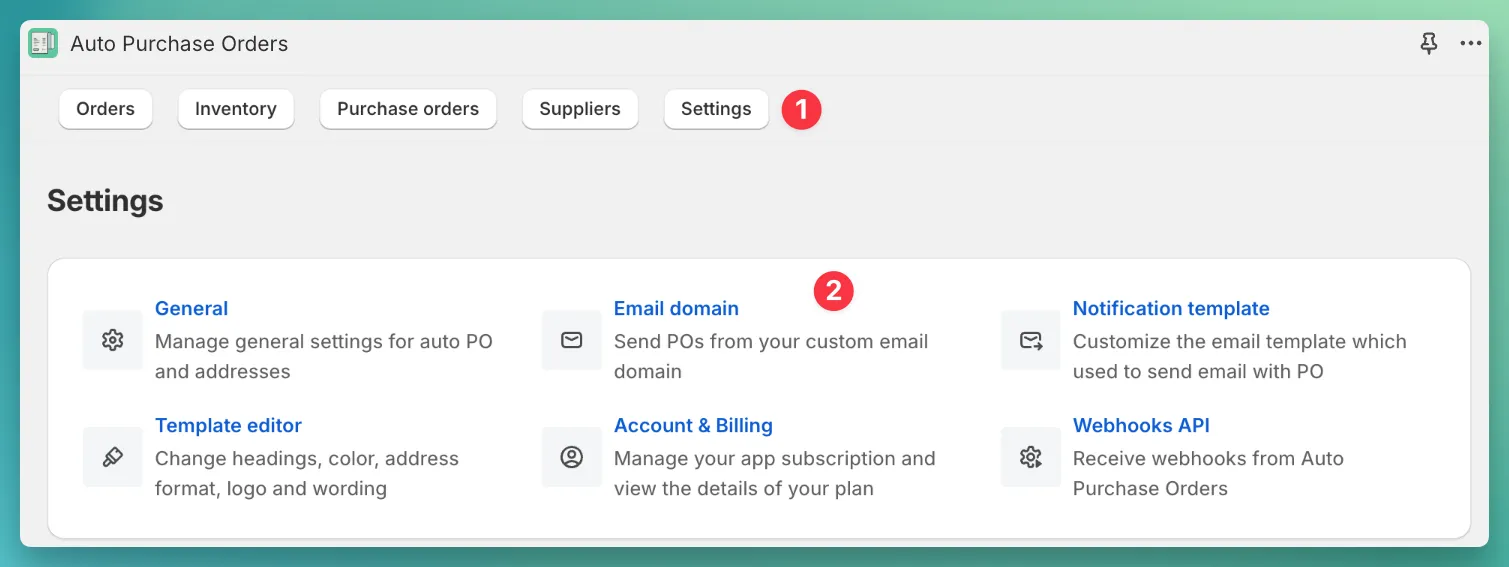
As noted in Step 2, the app automatically generates the supplier email on the delivery page.
Customize how it’s created in Settings > Supplier Notification Template.
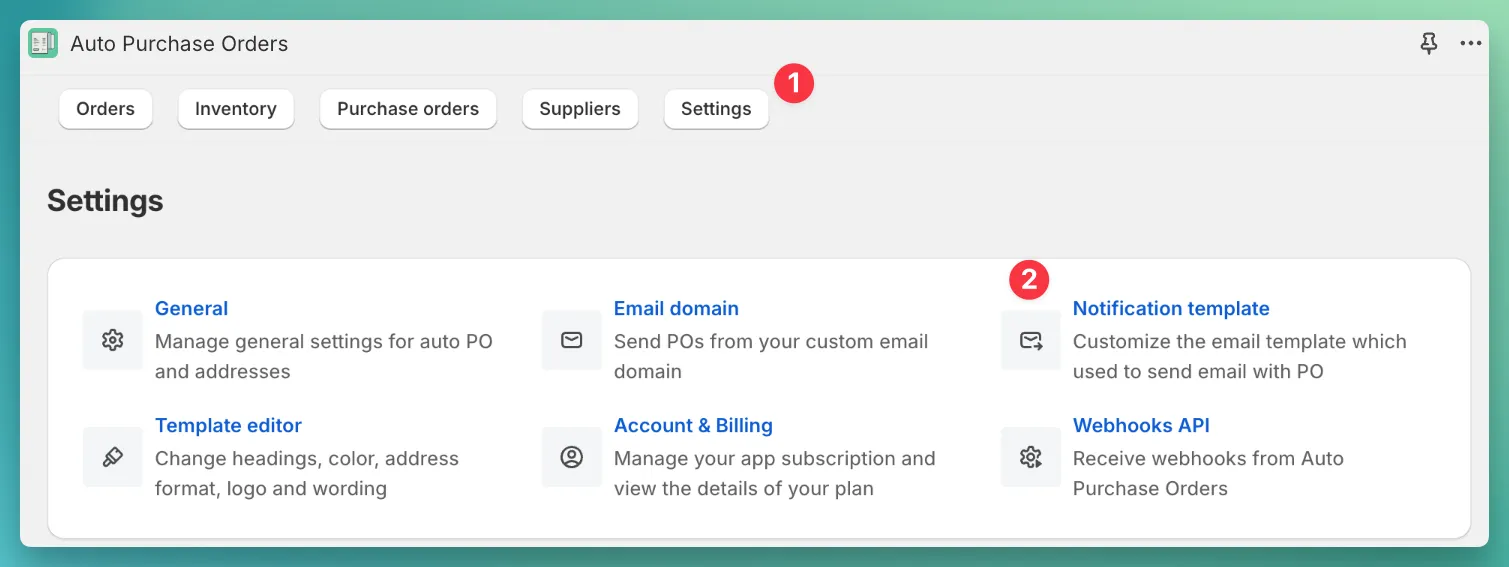
In the app, you can link Shopify products to your suppliers, which provides the following benefits:
Supplier SKU, Unit Cost, and Tax Percent in PO form.Learn more about how to link products to suppliers in this guide.

