When you create a combine, you have the option to select the field from which the quantity should be sourced.
First, let’s take a look at the difference between quantity and fulfillable quantity.
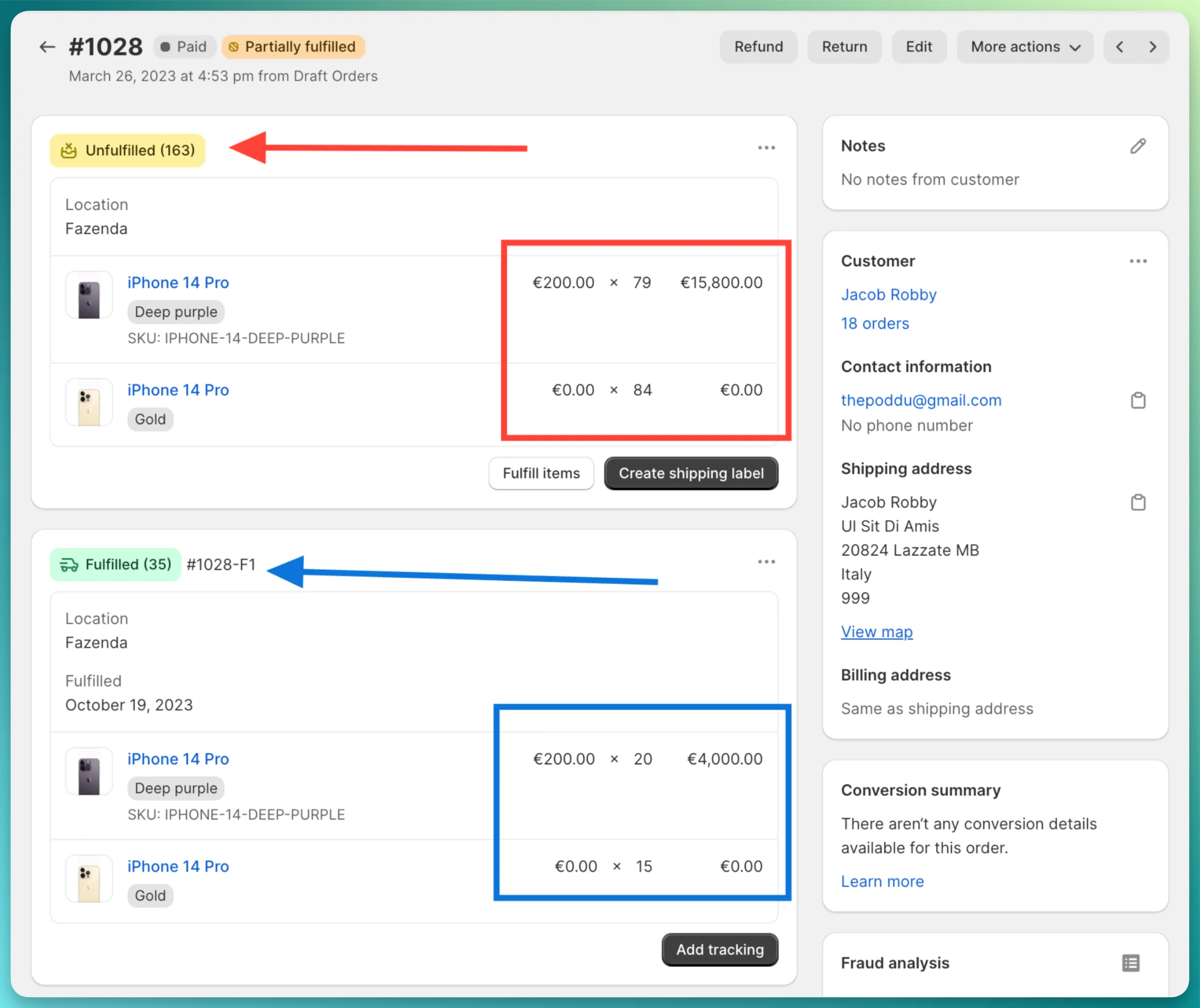
In the screenshot above, there is a partially fulfilled Shopify order.
The fulfillable quantity for this order is highlighted in the red square, representing the unfulfilled items:
The quantity for this order represents the original total quantity, calculated as the sum of the quantities in the red and blue squares.
Quantity and Fulfillable QuantityIt depends on your workflow. If you fulfill Shopify orders first and then create a purchase order, the fulfillable quantity will always be 0, so you should choose the Quantity option.
If you sell both in-stock and dropship items and always fulfill in-stock items but not dropship items, you should choose Fulfillable quantity. In this case, the combine will calculate the exact number of unfulfilled items.
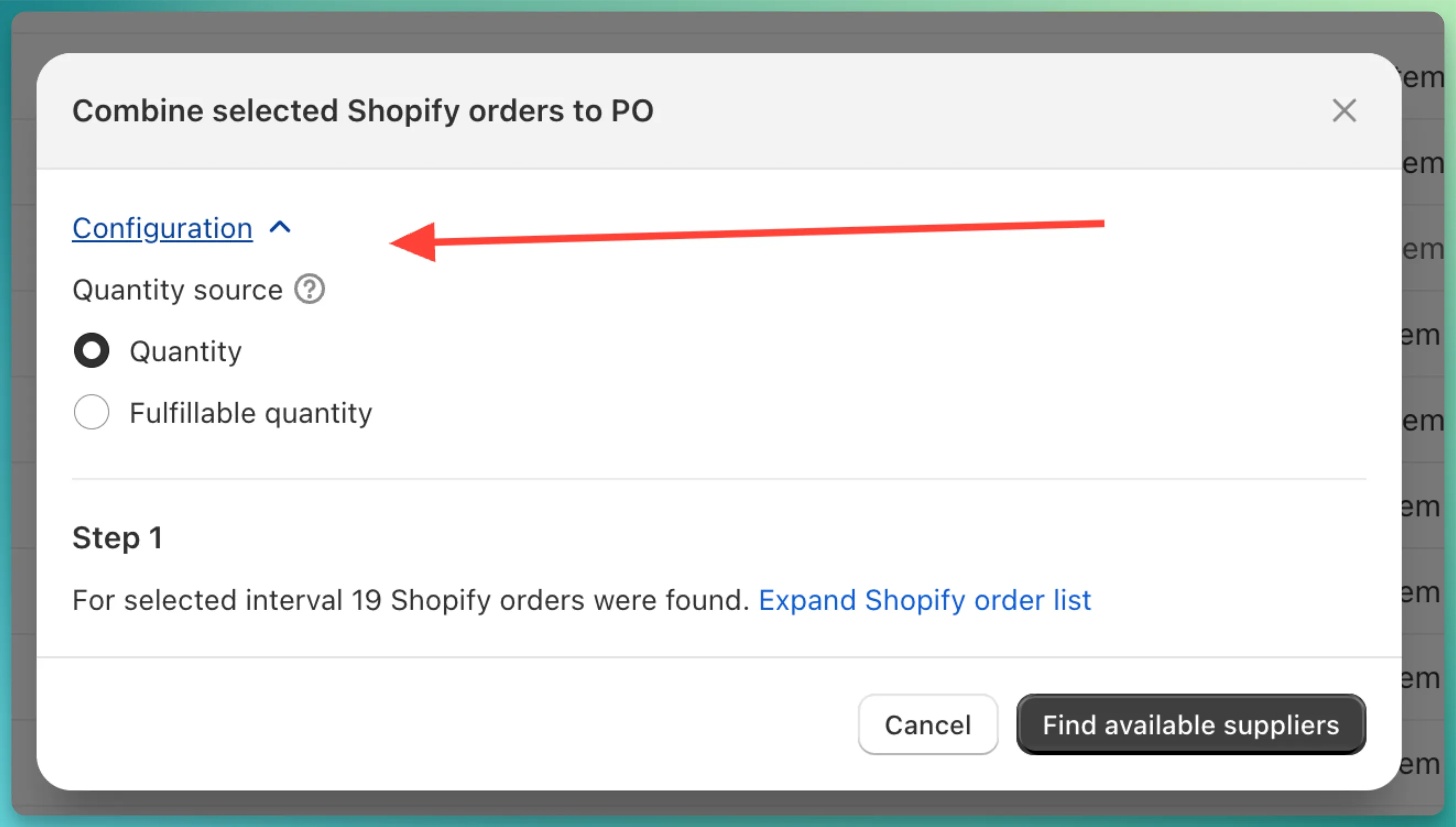
You can specify the quantity source for the combine only at the moment of creation in the settings section. Once the combine is created, you can’t change the quantity source.

